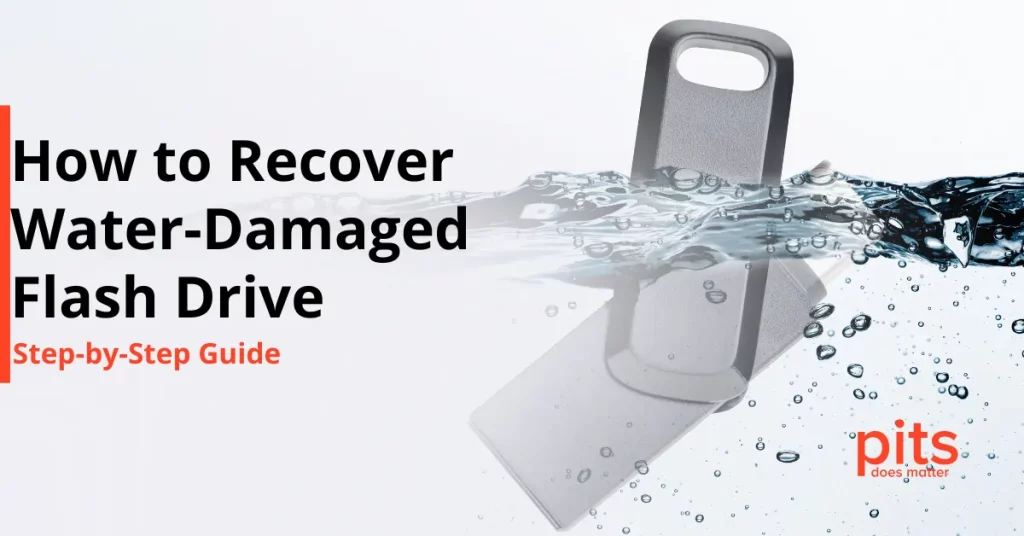Every computer user relies heavily on data, whether for work or entertainment. However, nothing is more frustrating than encountering a computer stuck restarting. This problem is all too common and can have significant consequences.
We understand the frustration and anxiety that comes with a computer stuck on restarting. In this blog, we will explore the causes behind this issue, methods to diagnose the problem, and steps to potentially resolve it while emphasizing the importance of data recovery in case of data loss during the process.
Understanding the Boot Loop
A computer stuck on restarting, also known as a boot loop, is a situation in which your device repeatedly restarts without successfully booting into the operating system. This can happen on PCs and laptops, and it is a common issue that can be triggered by various factors. Let us delve deeper into the reasons behind this problem and what you can do to address it.
One of the main reasons for a boot loop is a corrupted or missing operating system. This can occur due to a software update gone wrong, a virus or malware attack, or even physical damage to your hard drive. In some cases, the boot loop may also be caused by faulty hardware components such as RAM or motherboard.
Another common cause of a boot loop is incompatible or outdated device drivers. These are essential programs that allow your computer’s hardware to communicate with the operating system. When these drivers become corrupt or outdated, they can disrupt the booting process and result in an endless cycle of restarts.
PC Stuck on Restart Due to Windows Update Issues
One of the common culprits behind a computer stuck on the restarting screen is a failed or incomplete Windows update. Microsoft releases regular updates to enhance system performance, security, and stability. However, sometimes, these updates can get corrupted or interrupted during installation, resulting in a boot loop. If you suspect this to be the cause of your problem, follow these steps:
1. Restart Your Computer
It might sound counterintuitive, but when your computer is stuck in a boot loop because of a failed update, sometimes restarting it a few times can resolve the issue.
2. Enter Safe Mode
If the automatic restart feature persists, try booting into Safe Mode. To do this, press and hold the power button until your computer turns off during the boot process. Repeat this process a few times, and Windows will detect the issue and enter Safe Mode. Once in Safe Mode, you can try troubleshooting and resolving any issues that may be causing the automatic restarts.
3. Windows Update Troubleshooter
Once in Safe Mode, run the Windows Update Troubleshooter to identify and fix Windows update-related problems. You can access this tool by searching for “troubleshoot” in the Windows search bar.
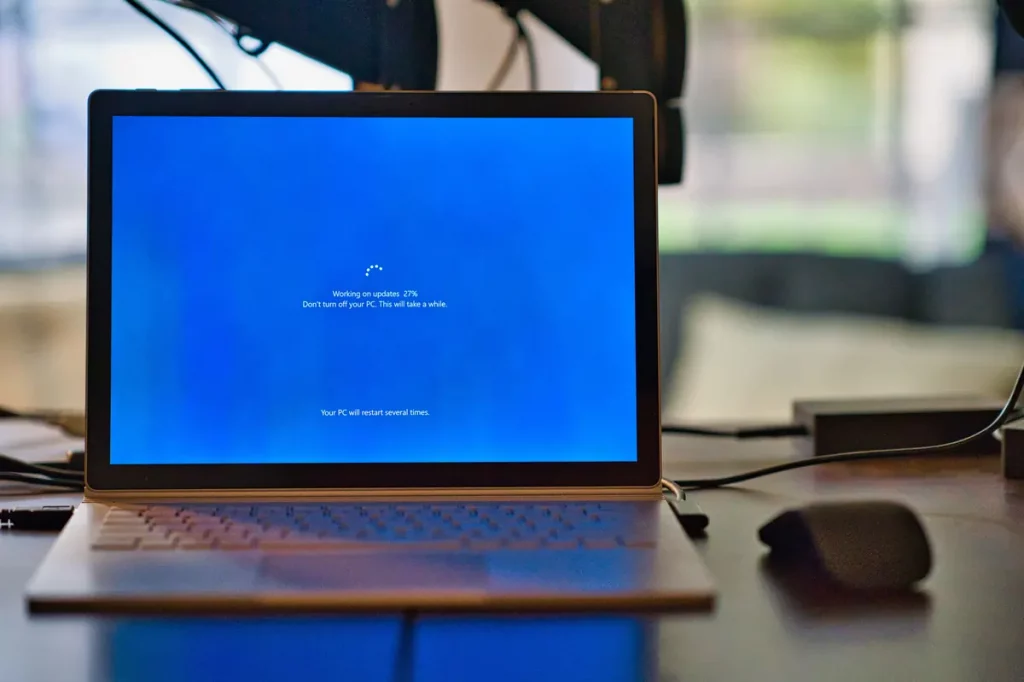
Desktop or Laptop Stuck on Restarting: Troubleshooting
If your computer is still stuck in a boot loop, it is time to get your hands dirty and try some advanced troubleshooting steps.
Use the Command Prompt
Access the Command Prompt from the Advanced Startup Options menu. To do this, restart your PC and hold down the Shift key while clicking “Restart” from the Windows logo menu. From there, navigate to Troubleshoot > Advanced Options > Command Prompt. You can use the Command Prompt to run system repair commands, like “sfc /scannow” to scan and repair corrupted system files.
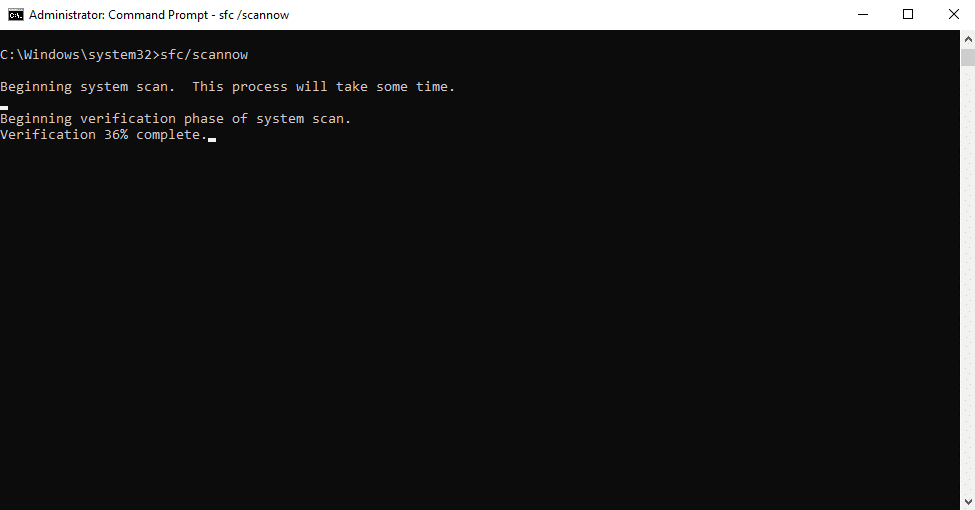
Startup Repair
From the Advanced Startup Options menu, you can also choose “Startup Repair” to automatically diagnose and fix problems that prevent Windows from booting properly.
Device Manager
Access the Device Manager to check for any driver issues that might be causing the bootloop. Outdated or incompatible drivers can wreak havoc with your system’s stability.
Recovery Mode
In case the boot loop issue is persistent, use the recovery mode to reset your PC to a previous state. Be cautious, as this may result in data loss if you don’t have a backup.
PC Keeps Rebooting: Windows Installation
If all else fails, it might be necessary to perform a clean Windows installation to break free from the boot loop. However, before you take this step, make sure you have a reliable backup of your data.
1. Back up Your Data. Use a USB flash drive or an external hard drive to back up your files. If you cannot access your operating system, you can create a bootable USB drive with a live operating system that allows you to access and copy your data.
2. Windows Installation. Once your data is safely backed up, proceed with the Windows installation process. This involves creating a bootable USB drive with a Windows installation image and booting from it. Follow the installation steps carefully, and choose the option to format and reinstall Windows.
3. Reinstall Your Applications. After reinstalling Windows, do not forget to download and install your essential applications and restore your backed-up data. This may be time-consuming, but it is a crucial step in regaining the functionality of your computer.
Benefits of Our PC and Laptop Services
When your computer is stuck in a boot loop, the process of resolving the issue may involve reinstalling the operating system or making significant changes to your system. In the worst-case scenario, data loss can occur. It is problematic to lose precious photos, documents, or work-related files because of a technical issue. This is where data recovery services like PITS Global Data Recovery Services come to the rescue.
Our experts have the knowledge and tools to recover your lost data, even in the most challenging situations. We understand the value of your digital possessions and are committed to bringing them back to life. Whether through advanced software solutions, hardware repairs, or meticulous manual recovery, we will exhaust every possible avenue to retrieve your data.
A computer stuck on restarting can be a challenging and frustrating problem to tackle. The reasons behind it can vary, from failed Windows updates to corrupted system files and drivers. While we have outlined several troubleshooting steps to help you break free from the boot loop, it is important to keep in mind that data recovery is equally essential.
We are committed to helping you recover your precious files, whether you are facing a boot loop issue or any other data loss scenario. Do not let a computer stuck on restarting be the end of your digital world; let us help you recover and restore what is most important to you. Remember, when all seems lost, we are here to bring your data back.
Frequently Asked Questions
What should I do if my computer is stuck in a boot loop?
If your computer is stuck in a boot loop, try restarting it several times and enter Safe Mode. If the issue persists, explore advanced troubleshooting options such as using the Command Prompt or running the Startup Repair tool.
How can I prevent data loss during the troubleshooting process?
To prevent data loss, it’s crucial to back up your important files to an external device or a USB flash drive before attempting any troubleshooting. This ensures your data is safe, even if you need to reinstall your operating system.
Why is data recovery important when dealing with a computer stuck on restarting?
Data recovery is essential because resolving a boot loop can sometimes result in data loss. Professional data recovery services like PITS Global Data Recovery can help retrieve your valuable files and documents, ensuring they’re not lost during the troubleshooting process.
What steps can I take to avoid a boot loop in the future?
To prevent future boot loops, regularly update your system, keep drivers up to date, and follow best practices for data backup. It’s also essential to maintain a healthy system and practice safe computing habits to minimize the risk of encountering this issue again.