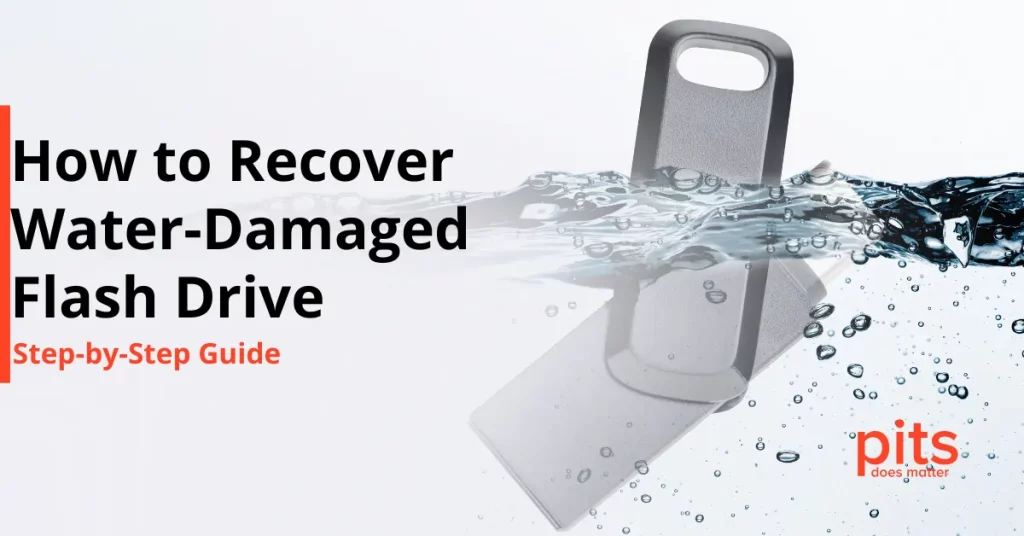If your Iomega external hard drive is not showing up, it might be due to compatibility issues, power supply problems, or faulty connections. Experiencing this can be incredibly frustrating, especially when you urgently need access to important files. In this guide, we’ll explore the most common reasons for this problem and provide straightforward solutions to get your drive functioning again.
Check Compatibility Issues
Sometimes, your Iomega external hard drive will not show up because of compatibility issues with your operating system. Here’s what to check:
- Operating System Compatibility: Make sure your external drive is supported by your OS. Some Iomega models need specific drivers or software to function properly.
- Firmware Updates: Check the Iomega website for firmware updates. Installing the latest updates can fix bugs and improve compatibility.
- System Updates: After an OS update, verify that your external hard drive still works correctly. If not, recheck compatibility and reinstall drivers if necessary.
Tip: If your drive worked previously and suddenly stopped, think about what’s changed recently. Did you update your operating system? Install new software? These small details can often point to compatibility issues.
Preliminary Checks
If your Iomega external hard drive is not recognized, start with these basic checks. It’s easy to overlook something simple!
- Check Cable Connections: Ensure the USB or Thunderbolt cable is securely connected to both the drive and your computer. Loose connections can cause detection issues.
- Test with Different Ports: Try plugging the drive into another port. If it works in a different port, the issue might be with the original port.
- Inspect for Damage: Look for visible damage on the cables and ports. Regular maintenance and cleaning of USB ports can prevent wear and tear.
Power Issues
If your Iomega external hard drive is not working, it may not be receiving power. Here’s what to check:
- Power Indicators: Look for signs that the drive is getting power, like a light, sound, or slight vibrations.
- Power Supply: If your drive has a power adapter, ensure it’s plugged in properly and connected to a working outlet.
- Switch Outlets and Ports: Test the drive with a different power outlet or USB port. If it works, the problem might be with the original connection.
Pro Tip: Sometimes, USB ports can accumulate dust, causing poor connections. Use a small brush or compressed air to clean them gently.
Troubleshooting Steps for Windows 10
If your Iomega external hard drive is not showing up on Windows 10, follow these steps to potentially resolve the issue:
Check Device Manager: Open Device Manager to see if Windows recognizes the drive. If the drive is listed, try updating the drivers by right-clicking on the device and selecting ‘Update driver’.
Change Drive Letter: Sometimes Windows fails to assign a drive letter. Right-click on ‘This PC’ > ‘Manage’ > ‘Disk Management’. Find your drive, right-click on it, and choose ‘Change Drive Letter and Paths’. Add or change the drive letter and see if it appears in ‘My Computer’.
Enable Device: In Device Manager, if the drive is disabled, right-click and select ‘Enable device’.
If the issue continues after following these steps, it’s advisable to seek professional assistance to prevent any further damage to your drive. PITS Global Data Recovery Services offers expert help and can ensure your data is recovered safely and efficiently.
Iomega External Hard Drive: Light Is On but It’s Not Working
If the light on your Iomega external hard drive is on but it’s not working, this could signal a more serious issue. While the drive is receiving power, it might not be accessible, suggesting potential hardware failure. In such cases, professional data recovery services are recommended. Contact experts like PITS Global Data Recovery Services, who specialize in Iomega hard drive recovery, to ensure your data is retrieved safely. Our team has the expertise and tools to safely recover your data without risking further damage to your drive. Contact us today for a consultation and let our professionals handle the rest.
Frequently Asked Questions
What should I do if my Iomega external hard drive is not recognized by my computer?
Ensure that the drive is compatible with your operating system and that all necessary drivers or software are installed and up-to-date. Check the USB or Thunderbolt cable connections for security, and try different ports on your computer. If the issue persists, it could be due to a recent system update, requiring you to reinstall drivers.
How can I tell if my Iomega external hard drive is receiving power?
Check for any power indicators on your drive, such as lights, sounds, or vibrations. If your drive has a power adapter, make sure it is properly connected and that the power outlet is working. If there are no signs of power, try switching outlets or USB ports.
What steps can I take if my Iomega hard drive is detected but not working?
Start by updating your device drivers through Device Manager if you’re using Windows 10. If your drive shows signs of power but isn’t accessible, it could suggest a more serious hardware issue. In such cases, professional data recovery services may be necessary to retrieve your data safely.
Why is my Iomega external hard drive not showing up after a system update?
Operating system updates can sometimes cause compatibility issues with external hard drives. Check the Iomega website for firmware updates that might resolve these issues. If necessary, reinstall any drivers that were working before the update to restore functionality.
What should I do if basic troubleshooting fails for my Iomega external hard drive?
If basic troubleshooting does not help, the problem might be beyond simple fixes. It’s advisable to contact professional data recovery services, such as PITS Global Data Recovery Services. We specialize in handling complex recovery cases and can help ensure your data is recovered securely without further damage to your drive.