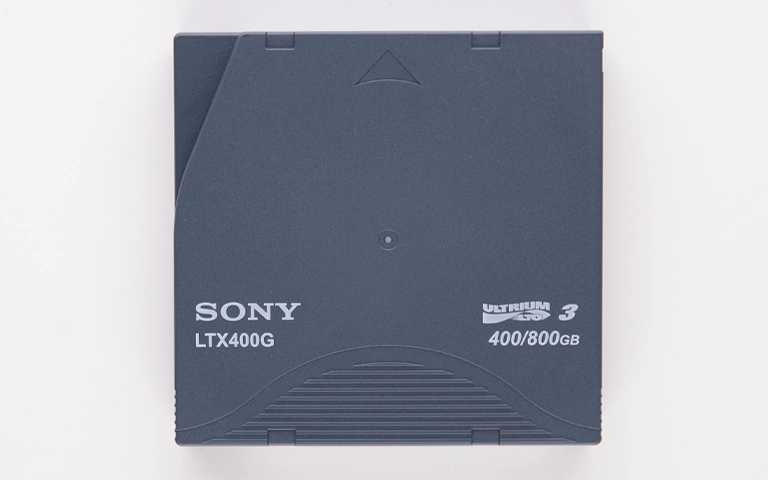Solid State Drives (SSDs) like those from Crucial are popular for their speed and reliability. However, they are not immune to data loss, especially when unexpected power failures occur. Such incidents can lead to significant issues, including corrupted files and inaccessible data. In this blog post, we will explore how power failures can cause data loss on Crucial SSDs, the signs of potential issues, and the steps you can take to recover your lost data.
Understanding Power Failures and Their Impact
Power failures can happen for various reasons, including sudden power outages, voltage spikes, or improper shutdowns. When a power failure occurs while data is being written to an SSD, it can disrupt the write process, leading to data corruption. The non-volatile memory in SSDs is designed to retain data even without power, but if data is still being processed at the time of the failure, the results can be disastrous.
How Power Failures Affect SSDs:
-
Incomplete Data Writes: When power is cut during a write operation, the SSD may not complete the process, leading to incomplete files and potential corruption.
-
File System Corruption: Abrupt power loss can lead to corruption in the file system, making it difficult or impossible for the operating system to recognize or access stored data.
-
Wear Leveling Issues: SSDs use wear leveling algorithms to manage data across memory cells. A sudden power failure can disrupt this process, resulting in further data loss or inefficiencies.
-
Firmware Damage: The firmware on an SSD controls how it operates. A power failure can corrupt the firmware, preventing the drive from functioning properly.
Signs of Data Loss on Crucial SSDs
If you suspect that your Crucial SSD has experienced data loss due to a power failure, look for these signs:
- Unrecognized Drive: The SSD is not detected by your computer when connected.
- Corrupted Files: You encounter error messages when trying to open files, or files appear corrupted.
- Slow Performance: The SSD takes significantly longer to respond or load files compared to its usual performance.
- Inaccessible Partitions: You see partitions that cannot be accessed or are marked as unallocated space.
Steps to Recover Data from a Crucial SSD After Power Failure
If you experience data loss on your Crucial SSD due to a power failure, consider the following steps to recover your data:
1. Stop Using the Drive Immediately
As soon as you suspect data loss, stop using the SSD. Continuing to write data to the drive can overwrite recoverable files and decrease the chances of successful recovery.
2. Check Connections and Cables
Ensure that the SSD is properly connected to your computer. Try using different SATA or power cables to rule out connection issues. If possible, connect the SSD to another computer to see if it is recognized.
3. Run Disk Utility (Mac) or Check Disk (Windows)
Both macOS and Windows offer built-in tools that can help diagnose and fix file system issues:
- For macOS: Use Disk Utility. Open the application, select the SSD, and click on First Aid to scan and repair any issues.
- For Windows: Open Command Prompt as an administrator and type
chkdsk X: /f(replace X with the letter of your SSD). This command will scan the drive for errors and attempt to fix them.
4. Use Data Recovery Software
If the SSD is recognized but you still cannot access your files, consider using data recovery software. Tools like Recuva, Disk Drill, or EaseUS Data Recovery Wizard can help recover lost or deleted files. Follow the software’s instructions carefully, and remember to save recovered files to a different drive to avoid overwriting.
5. Seek Professional Data Recovery Services
If your SSD remains unresponsive or the data recovery software fails to retrieve your files, it may be time to consult professional data recovery experts. These specialists have the tools and knowledge to recover data from malfunctioning SSDs, even those affected by power failures. They can perform complex recovery operations in controlled environments, increasing the likelihood of data retrieval.
Preventing Future Data Loss
To minimize the risk of data loss due to power failures in the future, consider these best practices:
-
Use Surge Protectors: Protect your devices from voltage spikes with surge protectors or uninterruptible power supplies (UPS). These devices can help maintain power during outages.
-
Regular Backups: Always back up important data to an external hard drive or cloud storage. Regular backups ensure that even in the event of a failure, your data is safe.
-
Monitor Drive Health: Use software tools to monitor the health of your SSD. Many SSDs, including Crucial models, come with built-in health monitoring features that can alert you to potential issues before they lead to failure.
-
Proper Shutdown Procedures: Always shut down your computer properly and avoid unplugging it while it’s running to reduce the risk of data corruption.
Conclusion
Experiencing data loss on a Crucial SSD due to a power failure can be a frustrating and stressful situation. However, understanding the causes and potential solutions can help you recover your data effectively. By taking immediate action and following the recommended steps, you can increase your chances of retrieving lost files and protecting your data in the future.