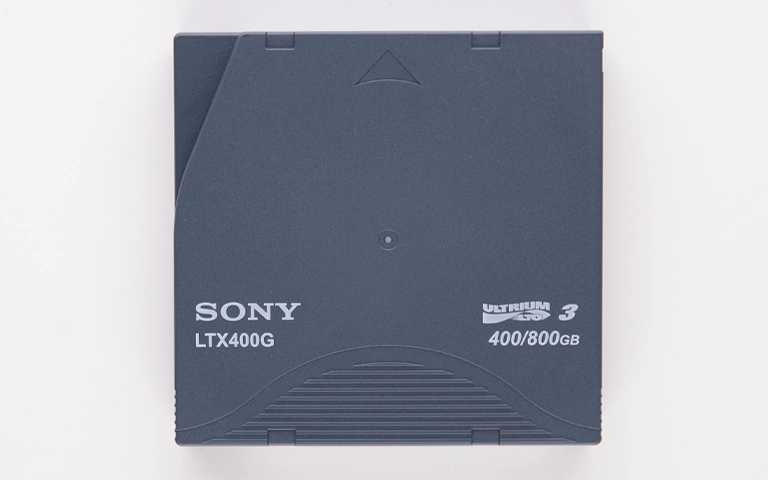Hearing a repetitive clicking sound from your Seagate external hard drive clearly indicates a serious issue. Often referred to as the “Click of Death,” this noise typically signals a critical internal hardware failure. Prompt and correct action is essential to maximize the potential for data recovery if your Seagate external drive is clicking.
This specific symptom points to a problem requiring specialized professional intervention, not software solutions or simple repairs. This guide explains the meaning behind the Seagate clicking noise, the risks of improper handling, and why professional data recovery is the necessary path for retrieving your important files.
Understanding the Clicking Sound from Your Seagate Drive
The distinct clicking noise is almost always mechanical, originating from the read/write heads inside the sealed hard drive unit within the external enclosure. These heads normally float extremely close to the spinning magnetic platters storing your data. The clicking usually indicates:
Head Malfunction: Read/write heads may have crashed onto the platter, become stuck, or otherwise failed. Clicking is often the actuator arm (moving the heads) repeatedly failing to position them correctly, sometimes hitting physical stops.
Actuator Failure: The mechanism controlling head movement might be faulty.
This represents a physical hardware failure, unresolvable by software or basic troubleshooting. For general background, see clicking hard drives.
Why Is My Seagate External Hard Drive Clicking?
A Seagate external hard drive clicking is typically caused by physical internal failure. Common reasons include read/write head damage from physical shock (drops/bumps), internal component wear over time, heads getting stuck on platters (stiction), or actuator arm malfunction. These prevent normal drive operation, generating the clicking sound.
Common Causes for Clicking in Seagate External Drives
External drives, including Seagate models, often experience this failure due to:
-
Physical Shock: Portability makes them vulnerable to drops or bumps, especially while operating, which is a primary cause of head damage.
-
Component Wear: Precise mechanical parts eventually wear out.
-
Power Issues: Sudden power loss might contribute to head parking problems.
-
Age or Defects: Drives can fail due to age or, less commonly, manufacturing defects.
Critical Actions to Avoid When Your Seagate Drive Clicks
Your immediate actions are crucial for data preservation. Incorrect steps often lead to irreversible data loss.
-
IMMEDIATELY Power Off & Disconnect: This is the most important action. Continued operation while clicking risks heads physically scratching the data platters. Safely disconnect all cables (power and USB).
-
DO NOT Run Software: Recovery software, diagnostics (like SeaTools), or OS utilities (CHKDSK, First Aid) cannot fix physical damage. Running them stresses damaged parts, causing further destruction.
-
DO NOT Open Anything: Never open the sealed internal drive unit. Dust contamination outside a cleanroom guarantees severe platter damage.
-
DO NOT Try Physical “Fixes”: Shaking, tapping, or freezing are myths that cause additional harm to drives with head failures.

DIY Recovery
Risks permanent data loss
Let the Specialists Handle It
DIY attempts often result in permanent data loss. Our certified recovery specialists use advanced tools in controlled environments for the highest success rate.
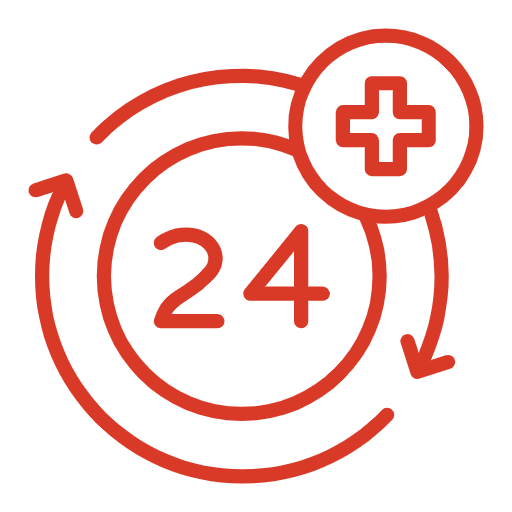
24/7 Emergency Service
Why DIY Fixes for Clicking Seagate Drives Are Not Viable
Addressing the “click of death” requires overcoming significant technical hurdles impossible outside a professional setting:
- Internal Physical Repair Needed: The problem lies with delicate components inside the sealed drive.
- Cleanroom Environment is Mandatory: Opening the sealed hard drive unit requires a certified Class 100 ISO 5 cleanroom to prevent microscopic dust contamination, which is fatal to drive operation. Learn more about the necessity of our Cleanroom page.
- Specialized Tools & Matched Donor Parts: Replacing the read/write head assembly demands micro-precision tools, extensive training, and finding a compatible “donor” drive with matching internal components – a complex matching process.
Can Data Be Recovered from a Clicking Seagate Drive?
Yes, data recovery from a clicking Seagate drive is often possible with professional help, especially if powered off immediately. Success depends on the platter condition (not severely scratched). It requires cleanroom intervention, likely read/write head replacement from a matched donor drive, and specialized imaging techniques.
Get a Free Consultation.
Our recovery experts are ready to assess your device and guide you through the safest path to recovery. Fill out the form to get started.
"*" indicates required fields
Professional Data Recovery Process for Clicking Drives
For a clicking Seagate drive, professional data recovery is essential if data is valuable. The process typically involves:
Expert Diagnosis: Safely confirming head failure.
Donor Matching: Sourcing a compatible Seagate drive for replacement heads.
Cleanroom Intervention: Carefully opening the drive, replacing the failed head assembly with donor heads using specialized tools.
Drive Imaging: Using specialized hardware to create a sector-level copy onto stable media, minimizing stress on the repaired drive.
Data Extraction: Logically analyzing the drive image to reconstruct the file system and extract files.
Our general data recovery process page provides an overview.
Don't Let Data Loss Ruin Your Business
PITS Data Recovery possesses the specialized expertise, Class 100 cleanroom facilities, and extensive donor drive inventory required to successfully recover data from clicking Seagate external hard drives.
Recommended Steps for Your Clicking Seagate Drive
- Confirm Power is Off: Ensure the drive is completely powered down and disconnected.
- Do Not Reconnect: Resist any urge to test it again. Each power-up risks more platter damage.
- Handle with Care: Avoid any further physical shocks or jolts.
- Identify Model (If Possible): Note the Seagate model number (e.g., STHN2000400, STEA4000400) from the label.
- Contact PITS Data Recovery Promptly: Clicking drives are time-sensitive. Contact us for a professional assessment and data recovery plan.
Conclusion: Responding to a Clicking Seagate Drive
A clicking sound from your Seagate external hard drive signals a serious mechanical failure. Immediately stop using the drive and disconnect power. Attempting software fixes or physical manipulation will likely cause permanent data loss by damaging internal platters.
The only safe path for potential data recovery involves a professional service with certified cleanroom facilities and expertise in internal repairs like head replacements. Protect your data by acting correctly. If your Seagate drive is clicking, contact PITS Data Recovery for urgent professional evaluation. Explore our general External Hard Drive Recovery Services.
Certified & Trusted Data Recovery
PITS Data Recovery is certified by leading industry authorities, ensuring secure and compliant data recovery for businesses and individuals.