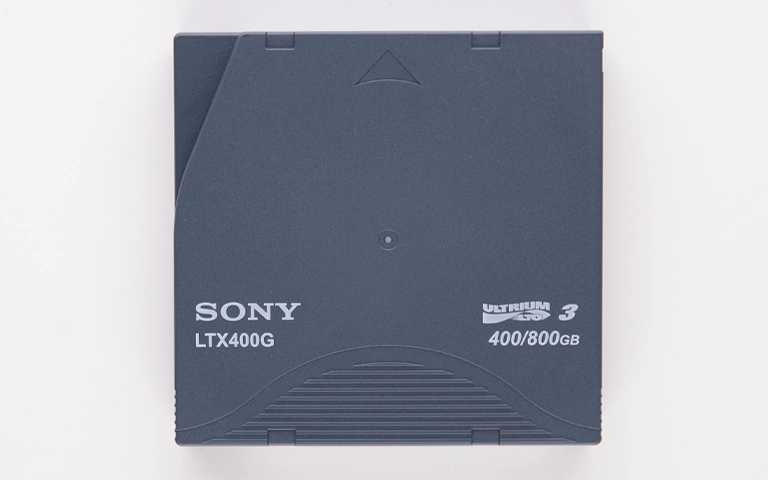Physical damage to a Solid-State Drive (SSD) from drops, liquid contact, or other impacts presents a potential risk to stored data. While SSDs lack mechanical parts, their electronic components remain susceptible to physical trauma. If your SSD incurred physical damage, evaluating data recovery potential is a primary concern.
Data retrieval is often feasible, but the process involves complexities related to specific damage and subsequent handling. This guide addresses damaged SSD recovery and the steps for a broken SSD.
How Physical Damage Affects Solid-State Drives
SSDs operate electronically, but physical forces can still disrupt their function in critical ways:
Cracked Circuit Boards (PCBs)
The main board houses essential chips. An impact can create micro-cracks, potentially severing the electrical pathways (traces) required for component communication. This can result in the drive failing to power on or be recognized by the host system.
Component and Solder Joint Damage
The controller chip, NAND flash memory chips, and other surface-mounted components are soldered to the PCB. Physical shock can crack these parts, damage their connections, or compromise the solder joints that secure them.
Connector Issues
Damage to the SATA, M.2, or USB connector can prevent a proper connection to the computer, making data access impossible through standard interfaces.
Liquid Intrusion and Electrical Issues
Exposure to liquids poses a significant risk. If power is applied while the internal components are wet, short circuits can occur, potentially causing severe electrical damage to sensitive components. Even without immediate power, liquid residue can lead to corrosion over time.
Common Types of Physical SSD Damage Requiring Recovery
Data recovery specialists address various physical damage scenarios:
- Impact Damage: Resulting from drops, being crushed, or other forms of blunt force.
- Liquid Damage: Caused by spills or submersion. Requires prompt and specific handling. Handling water damage is critical across devices, including water-damaged hard drive recovery.
- Bent or Broken Connectors/Drives: Often related to handling or installation/removal, especially with M.2 SSDs or external drives.
- Cracked Casings/PCBs: Resulting from significant impacts.
- Heat or Fire Damage: Extreme temperatures can damage components and warp boards, presenting considerable recovery challenges. Similar extreme challenges exist for fire-damaged hard drive recovery.
Unique Challenges in Recovering Damaged SSDs
Retrieving data after physical trauma involves specific technical difficulties:
- Diagnosing Hidden Damage: Internal damage like micro-cracks may require microscopic inspection to identify accurately.
- Requiring Precision Repairs: Fixing damaged PCB traces or replacing microscopic components necessitates advanced microsoldering skills and equipment.
- Preventing Further Harm: Incorrect handling during assessment or repair attempts can worsen the initial damage.
- Assessing Core Component Integrity: Determining the status of the controller and NAND chips after impact is vital for planning the recovery.
- Complexity of Chip-Off Procedures: If board repair isn’t feasible, reading NAND chips directly (chip-off) is an intricate process requiring specialized hardware, software, and knowledge of data structures.
Don't Let Data Loss Ruin Your Business
Minimize business disruption. We retrieve lost data fast, so you can focus on what matters.
Risks of DIY Recovery Attempts for Damaged SSDs
Attempting damaged SSD recovery yourself is generally inadvisable and risky.
Risk of Increased Data Loss
Applying power incorrectly, attempting physical repairs without expertise, or improper cleaning can exacerbate the original damage, potentially rendering data unrecoverable.
Electrical Damage from Powering On
It is critical to avoid applying power to an SSD suspected of having physical damage or liquid exposure. Doing so can cause immediate short circuits and severe damage to data-bearing components.
Static Discharge (ESD) Risks
Handling internal electronic components without appropriate ESD precautions can introduce static electricity, potentially damaging sensitive chips.
Lack of Specialized Tools & Skills
Professional data recovery relies on diagnostic equipment, clean environments, microsoldering stations, and NAND programming hardware typically unavailable to consumers.
Compromising Professional Recovery Efforts
Unsuccessful DIY attempts can sometimes make subsequent professional recovery more complex, time-consuming, or, in some cases, impossible.
Emergency Data Recovery Services
Unexpected data loss? Whether it’s a crashed system, failed storage device, or accidental deletion, our 24/7 emergency recovery service ensures priority assistance to retrieve your critical data.
Immediate Steps After Physical SSD Damage
Taking appropriate initial steps can improve the chances of successful data recovery:
- DO NOT Apply Power: If the device is on, power it down safely. If it’s off, ensure it remains off.
- Handle Carefully: Minimize further physical stress, shocks, or flexing of the drive.
- Address Liquid (If Applicable): Gently remove any external moisture if possible without stressing the drive. Do not shake it. Do not use heat sources for drying. Seal it in an airtight container; silica gel packs are optional (avoid rice).
- Do Not Attempt Repairs: Refrain from opening the casing, bending components, cleaning internal parts, or connecting the drive to power.
- Contact Professional Services: Reach out to a reputable data recovery provider, like PITS Data Recovery. Describe the incident accurately to receive appropriate guidance.
How PITS Data Recovery Recovers Physically Damaged SSDs
PITS Data Recovery employs specialized methods and facilities for SSDs affected by physical trauma:
Detailed Diagnostics
We conduct thorough, non-intrusive evaluations, often including microscopic inspection, to precisely assess the physical damage and determine the optimal recovery strategy.
Advanced PCB Repair & Microsoldering
Our engineers utilize advanced skills and equipment for delicate repairs on damaged circuit boards, such as fixing broken traces or replacing components, when this represents a safe route to accessing data.
Certified Cleanroom Operations
All procedures involving opened media are conducted within our certified Class 100 cleanroom to prevent contamination and ESD damage during sensitive operations. Understand the importance of a certified cleanroom environment.
Expert Chip-Off Techniques
When direct board repair is not viable, we employ advanced chip-off recovery. This involves safely removing NAND chips, reading them using specialized programmers, and reconstructing the data based on the SSD controller’s specific data organization.
Secure and Verified Process
We follow a strict, secure data recovery process. Data integrity is verified, and recovered files are securely transferred to new, healthy media. Our expertise includes dedicated SSD data recovery services.
Get a Free Consultation.
Our recovery experts are ready to assess your device and guide you through the safest path to recovery. Fill out the form to get started.
"*" indicates required fields
Conclusion: Professional Handling for Damaged SSDs
Physical damage introduces significant complexity to SSD data recovery. Retrieval is often possible but requires specialized techniques for a broken SSD, best handled by experienced professionals. Avoiding actions that worsen damage (especially applying power) and contacting a data recovery service promptly are crucial. Expert intervention offers the highest probability of successfully recovering data from physically damaged SSDs.
Frequently Asked Questions
My SSD was dropped, but still seems to work. Is my data safe?
Possibly, but internal damage might exist without immediate symptoms. Weakened components could fail later. It’s strongly advised to back up all critical data immediately and monitor the drive’s performance. If the data is irreplaceable, consider a professional diagnostic evaluation.
Can data be recovered if the SSD circuit board is cracked?
Recovery is often possible if the crack hasn’t irreparably damaged the NAND chips or controller. Techniques like trace repair or chip-off recovery might be successful. A professional assessment is required to determine feasibility.
What are the recovery chances after water damage?
Success largely depends on whether power was applied while wet and how quickly professional intervention occurs. Keeping the drive powered off and seeking immediate expert help provides the best chance before corrosion causes extensive damage.
If only the SSD connector is broken, is the data lost?
Usually not, assuming the core components are undamaged. Repairing or bypassing a damaged connector is a relatively standard procedure for experienced data recovery technicians.