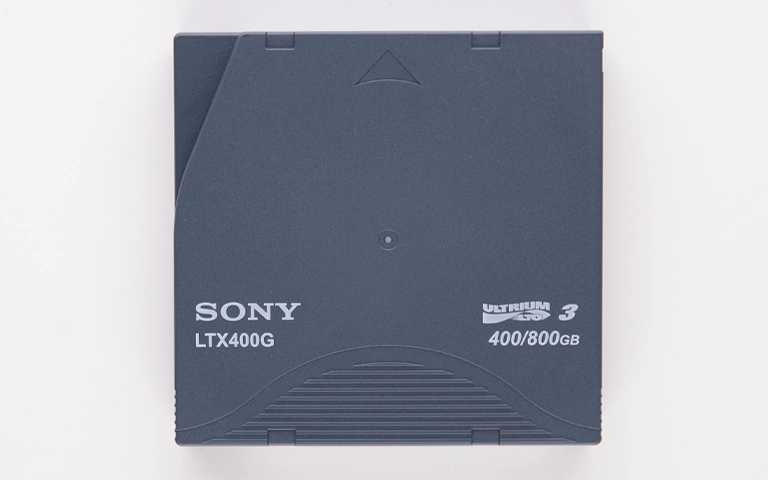Dropping an external hard drive is one of the most common causes of physical drive failure and data loss. At PITS Data Recovery, we routinely handle urgent cases where clients accidentally knocked over, dropped, or mishandled portable drives. In this article, we share a real recovery scenario involving a dropped external drive and outline what you should do if you experience the same issue.

The Case: External Drive Dropped and Clicking
A client reached out to us after his 2TB portable external hard drive fell from a desk onto a hardwood floor. After the drop, the drive was no longer detected by any computer. Worse, it made a repetitive clicking noise, which is a telltale sign of internal mechanical failure. This drive stored years of business documents, family photos, and tax records all without a backup.
The client tried using a different USB cable and port, but nothing worked. After searching online and realizing DIY options could cause further damage, he contacted our team. We immediately arranged a free shipping label and received the drive the next day.
What Happens When a Hard Drive Is Dropped
External hard drives contain sensitive mechanical parts. When a drive is dropped, it can cause:
- Read/write head crash onto the platter surface
- Spindle motor damage preventing disk spin
- Firmware corruption or electronics failure
- Misalignment of internal components
These physical issues can prevent your drive from spinning up, cause clicking noises, or make your files inaccessible.
In this case, the read/write heads had scratched the surface on one of the platters. This magnetic surface was unrecoverable, but our engineers were able to salvage the remaining platters using donor parts and specialized techniques.
Get a Free Consultation.
Our recovery experts are ready to assess your device and guide you through the safest path to recovery. Fill out the form to get started.
"*" indicates required fields

PITS Data Recovery Approach
Upon receiving the damaged drive, our engineers immediately moved it into our ISO Certified Class 10 Cleanroom. Initial inspection confirmed a head crash had occurred. Fortunately, the platters themselves were mostly intact.
- Head Assembly Replacement: Using precise donor parts, we replaced the damaged heads with custom read/write heads designed to avoid the damaged platter surface.
- Firmware and Translator Rebuild: We accessed the firmware module and rebuilt the translator tables to allow proper reading.
- Controlled Imaging: We used advanced imaging tools to bypass unreadable sectors and clone readable data onto a stable medium.
Our tools allowed us to salvage around 80% of the raw data from the healthy platters. After carefully reconstructing file structures, we successfully recovered approximately 60% of the client’s most important files.
Why the Recovery Mattered
The recovered data included materials from a deeply personal family history project that had taken years to compile. It was a meaningful and irreplaceable collection, and the successful recovery brought our client a tremendous sense of relief and closure.
Signs of Potential Drive Damage
If you recently dropped your external hard drive, watch for these signs:
- Drive not showing up in File Explorer or Finder
- Repetitive clicking or beeping sounds
- Error messages like “Drive Not Recognized”
- Unusual heat or vibration from the drive
Do not continue using the drive it could make recovery harder or impossible.
Your Data Security Is Our Priority
Data privacy isn’t optional. It’s our commitment. Our secure recovery process ensures your sensitive information stays protected from start to finish.
Trust in certified security. Start your recovery today! Call Now: 888.611.0737
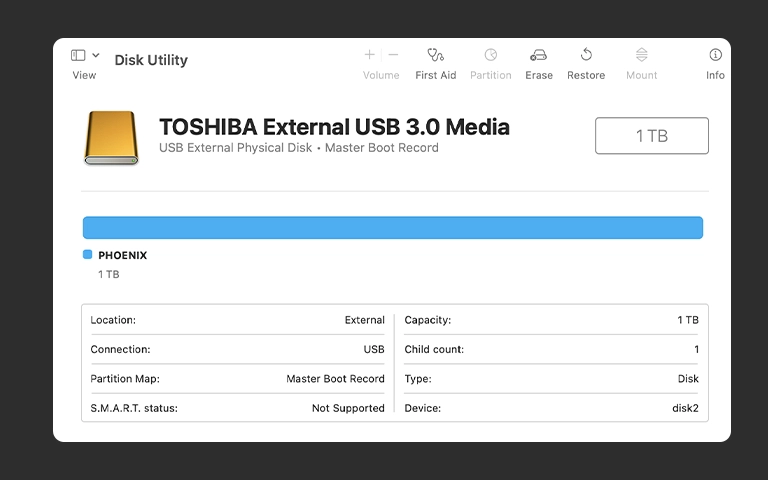
Why DIY Recovery Fails
DIY recovery attempts often worsen the damage. Commercial data recovery software cannot fix:
- Head crashes’
- Scratched platters
- Stuck spindles
Opening a drive outside a cleanroom can expose it to dust, causing irreversible platter contamination.
Disclaimer: Attempting to open or repair a physically damaged hard drive without the right tools or a cleanroom environment can permanently destroy your data. PITS Data Recovery strongly advises against DIY recovery methods for dropped or mechanically damaged drives.
Prevention Tips for External Hard Drives
- Always use shock-absorbing cases when traveling
- Avoid placing drives on the edge of tables or unstable surfaces
- Use cloud or secondary backups for redundancy
- Label drives as fragile to avoid mishandling
Final Thoughts
If you’ve dropped your external hard drive and it isn’t working or makes unusual sounds, seek professional help immediately. At PITS Data Recovery, we specialize in external hard drive recovery, retrieving data from physically damaged external HDDs using non-invasive, cleanroom techniques.
Need Help Now? Contact our engineers for a free consultation and evaluation.

Watch what our customer saying
Don't Let Data Loss Ruin Your Business
Minimize business disruption. We retrieve lost data fast, so you can focus on what matters.