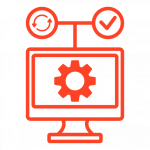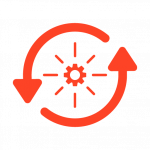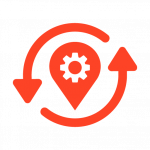Dell laptop won’t turn on? Many Dell laptop users have encountered this frustrating issue, leaving them wondering what could be the cause. In this blog post, we’ll discuss the possible reasons why your Dell laptop won’t turn on and provide some troubleshooting tips to help get your device up and running again.
Dell Laptop Won't Turn On
Dell Laptops are among the most reliable and popular brands in the market, but even the best technology is not immune to technical difficulties. One of the most common issues users face is when their Dell laptop won’t turn on. If you face this problem, don’t worry; you’re not alone. In this post, we’ll explore why this issue may arise and provide step-by-step instructions on how to fix it.
One of the most significant hurdles faced by users encountering a Dell laptop with a black screen is the inability to access crucial files and work. This can be incredibly frustrating and stressful, particularly when faced with pressing deadlines. Fortunately, by conducting some diligent troubleshooting, you can resolve the issue of a Dell laptop’s black screen and restore your device to its normal functioning in no time, allowing you to regain access to your essential data and continue your tasks.
Connecting the AC adapter
One of the first things you should do if your Dell laptop won’t turn on is to connect the AC adapter. This will ensure that the laptop is receiving power and will help rule out a dead battery as the cause of the issue. If the laptop still won’t turn on after connecting the AC adapter, you can try performing a hard reset by holding down the power button for 20 seconds and then releasing it. This will restart the laptop and may resolve the issue.
If connecting the AC adapter and performing a hard reset do not resolve the issue with your Dell laptop, you may want to consider the following additional troubleshooting steps:
- Check the AC adapter and power cable: Inspect the AC adapter and power cable for any signs of damage or wear. Ensure that the power cable is securely plugged into the adapter and that there are no loose connections.
- Examine the laptop’s charging port: Inspect the charging port on your Dell laptop for any debris, damage, or bent pins that could prevent a proper connection with the AC adapter.
- Remove any peripherals: Disconnect all peripherals, such as USB devices, external monitors, or docking stations, from your laptop. These devices may sometimes cause conflicts that prevent the computer from powering on.

- Test the laptop with another power source: If possible, try using a different compatible AC adapter to rule out a faulty adapter as the cause of the problem.
- Reseat the RAM: In some cases, improperly seated RAM can prevent the laptop from turning on. Carefully remove and reinsert the RAM modules, ensuring they are securely in place.
- Listen for beep codes or observe LED indicators: Dell laptops may emit beep codes or display LED indicators to help diagnose hardware issues. Refer to your laptop’s user manual or Dell’s support website for information on interpreting these codes or indicators.
If none of these troubleshooting steps resolve the issue, it may be necessary to contact Dell support or take your laptop to a professional technician for further diagnosis and repair. They can help identify the underlying problem, such as a faulty motherboard or another hardware component, and recommend the best action to get your laptop back up and running.
Booting into Safe Mode
If the hard reset doesn’t work, you can try booting into safe mode. To do this, press the power button and hold the F8 key until the Advanced Boot Options menu appears. From here, you can select “Safe Mode”, and the laptop will start up in a limited state, allowing you to troubleshoot any issues that may be causing the problem.
Troubleshooting Hardware Problems
If you’re still having issues with your Dell laptop, it’s possible that there could be a hardware issue. This could include a faulty power button, a damaged hard drive, or a problem with the media cards. In this case, you may need to take your laptop to a professional for repair, or you can attempt to remove the battery and perform a hard reset.

Regardless of what you decide, having a professional evaluate your laptop is often the best option to avoid any further damage.
My Dell Laptop Won't Turn On
This may help to resolve any underlying hardware issues with your laptop. In the worst-case scenario, you may need to replace damaged components on your laptop.
If this is the case, it is best to leave it in the hands of a professional so that they can properly diagnose and repair any damaged hardware.
A potential cause for your Dell laptop failing to power on might be software issues. If you encounter an error code or error message, the operating system may be experiencing problems. In such cases, you can attempt a system restore to revert your laptop’s settings earlier or opt for a complete system reinstall to resolve the issue. By addressing software-related problems with these methods, you can effectively troubleshoot your Dell laptop startup issues and optimize its performance.
You can also check whether a program or application causes the problem by uninstalling it and seeing if the laptop will boot up again. If none of these methods work, you may need to take your Dell laptop to an authorized service technician for further diagnosis.
In conclusion, if your Dell laptop won’t turn on, it can be frustrating and may seem like a difficult issue to resolve. However, following the steps outlined above, you can fix the issue and get your laptop back up and running. Whether it’s a dead battery, a software issue, or a hardware problem, there’s a solution for every issue. If all else fails, don’t hesitate to take your laptop to a professional for repair.
In today’s world, our laptops have become indispensable tools for work and personal use. A laptop that won’t turn on can cause stress and frustration, but you can troubleshoot this issue. Connect the AC adapter, perform a hard reset, and try booting into safe mode if necessary. If the problem persists, try resolving software issues or troubleshooting hardware problems. And if all else fails, seek help from a professional. With these tips and tricks, you’ll have your Dell laptop up and running quickly.
Conclusion
PITS Global offers comprehensive laptop data recovery services to help you in the event of a data loss crisis. We understand how important it is to retrieve your important information, and our expert team stands ready to assist you with all your needs.
We strive to offer the best quality services possible using the latest data recovery tools and technology. Additionally, our technicians have decades of experience in the industry and can handle any laptop data recovery situation you might find yourself in. We are able to restore files from all major brands of laptops, including Apple, Dell, HP, Asus, Sony, Acer, and more.
When you work with PITS Global for your laptop data recovery needs, you can rest assured that all our services are completely secure and confidential. We respect your privacy and take measures to ensure that the data recovery process is conducted safely and securely. If you have lost any important information from your laptop, please contact us today.
Frequently Asked Questions
Why won't my laptop turn on even when plugged in?
If your Dell laptop doesn’t power up, it could be due to various reasons like a drained battery, faulty power adapter, hardware malfunction, or software issues.
How to start my Dell laptop with a black screen?
When facing a black screen on your Dell laptop, a good starting point is to perform a hard reset. To do this, disconnect all peripherals and cables, including the power supply. Then, press and hold the power button for 15-20 seconds to drain any residual power. Reconnect the power cable and attempt to turn on the laptop again. This process can sometimes resolve minor power and hardware issues that might cause the screen to remain black.
Why is my Dell computer screen black and won't turn on?
A faulty display, wrong settings, or a broken graphics card could cause a black screen on your Dell computer. It might also mean the computer is on but not connecting to the screen. Check connections and test with another display or monitor to pinpoint the problem.
What should I do if my Dell laptop starts but then shuts down immediately?
If your Dell laptop starts up but shuts down immediately, it could indicate an overheating issue or a problem with the motherboard. Check to ensure that the cooling fans are running and that the air vents are not blocked.
What should I do if I have faced data loss on my Dell laptop?
If you’ve encountered data loss on your Dell laptop, the first step is to avoid using the computer to prevent overwriting any recoverable data. To recover your lost data, it is advisable to contact a professional data recovery service. Companies that specialize in data recovery have the tools, technologies, and expertise to retrieve lost files from damaged or failed hard drives safely.