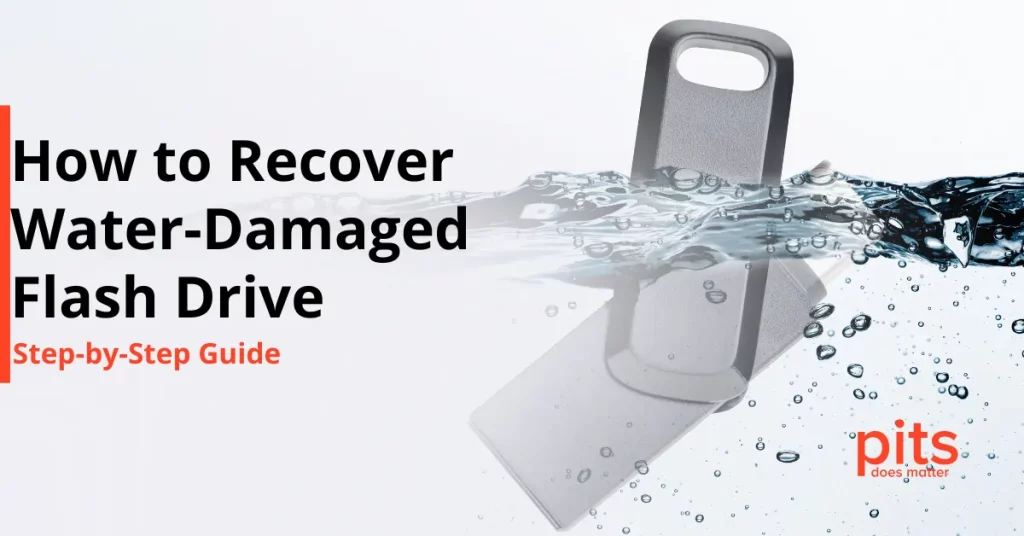External hard drives are vital in storing extensive data and moving files across devices. Protect your files and memories by backing up data on an external hard drive. Due to their speed and capacity, external hard drives are often preferred when transferring large files or backing up important data. However, many people need help with the effectiveness of file transfer to these devices. This guide will delve into effective strategies for transferring files to external hard drives.
How to Transfer Files to an External Hard Drive on Windows 10
Transferring files to an external drive on Windows 10 is a simple process for secure backup and easy access. Understanding the steps saves time and prevents data loss. Whether family photos, important documents, or system backups, this guide will help you efficiently transfer files to maximize your external storage use.
How to Move Files to an External Hard Drive on macOS
Moving files to an external hard drive on a Mac is a simple process that requires minimal steps. This guide will show you how to transfer your data effortlessly and securely.
Data Loss Prevention Tips
A solid backup plan is crucial to avoid data loss during file transfers to or from an external hard drive. It’s important to back up data regularly on physical drives and cloud services for added security. Having multiple copies of vital files in various places reduces the risk of losing everything. Using software that automatically backs up your data at set times is wise, ensuring your recent work is protected without requiring manual backups every time.
To prevent data loss, caring for your external hard drive is vital. Treat it gently to avoid physical damage that may corrupt data.
Consider the storage environment – extreme temperatures, moisture, and magnetic fields can jeopardize data integrity. Following these preventive steps can safeguard your data and the drive’s durability.

In conclusion, transferring files to external drives is crucial for data management and protection. By following the steps outlined for both Windows 10 and Mac, you can effectively move your files without any hassle. Remember to follow data loss prevention tips to ensure the safety of your valuable data at all times.
A reliable solution is vital despite preventive actions in case of data loss events. Our services are renowned for effectively managing such scenarios, providing several robust data recovery options. From physical hard drive failures to accidental deletions and everything in between, we are equipped to handle any data loss situation with our state-of-the-art technology and expert technicians. Please contact us immediately for further details regarding our data recovery services or support with any data loss scenarios you encounter.
FAQ - How to Move Files to External Hard Drive
How do I know if my external hard drive is compatible with my computer?
Most external hard drives are compatible with Windows and Mac computers. However, the compatibility may depend on the file system the drive is formatted with (e.g., NTFS for Windows, HFS+ for Mac). Check the drive’s specifications and your computer’s operating system to ensure compatibility.
What should I do if my computer does not recognize my external hard drive?
If your computer cannot detect your external drive, attempt plugging it into an alternate USB port or verify its visibility in the Disk Management tool (for Windows) or Disk Utility (for Mac). If the hard drive remains undetected, seeking advice from a specialist is advisable as it could point to a hardware problem.
Can I use the same external drive to back up my Mac and Windows computers?
Yes, you can use the same external hard drive to back up both Mac and Windows computers by partitioning the drive into separate sections for each operating system or formatting the drive in a file system that both systems can read and write to, such as exFAT.
Is there a limit to the number of files I can store on an external hard drive?
The maximum number of files you can store on an external drive depends on the drive’s capacity and the file system it utilizes. Different file systems have other limits on the maximum file size and the maximum volume size they can handle. Always ensure your storage needs match the drive’s file system specifications.
How do you move files to an external hard drive without copying on Windows 10?
To transfer files to an external hard drive on Windows 10 without copying, opt for the “cut” and “paste” method instead of “copy” and “paste.” This action relocates the files to the external hard drive, as opposed to making a duplicate.