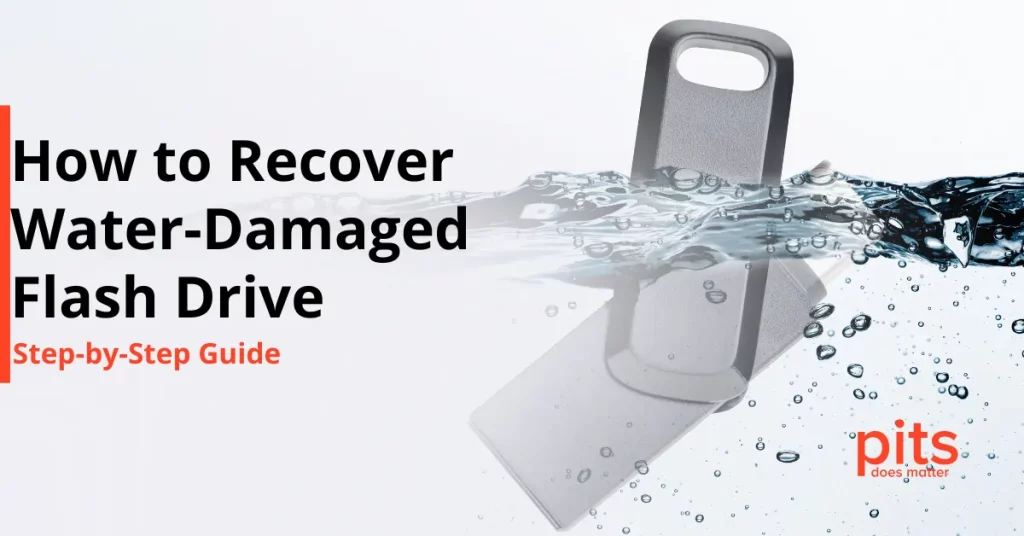Understanding the importance of data recovery from a dead SSD laptop is crucial in today’s digital age, where laptops store critical data. When an SSD fails, it can greatly affect data accessibility, requiring timely and effective recovery solutions.
Understanding the Causes of SSD Failure
To successfully retrieve data from a non-functional SSD laptop, it is crucial to have a comprehensive understanding of the causes of SSD failure. Physical damage, such as impact or direction to extreme conditions, can pose a significant threat to the internal components of the SSD. Even a minor accident or mishandling can lead to severe consequences, potentially rendering the SSD inoperable.
Electronic issues are another common cause of SSD failure. Power surges, component failure, or electrical malfunctions can disrupt the proper functioning of the SSD, making data retrieval challenging or impossible.
Firmware corruption is yet another factor that can contribute to SSD failure. Incomplete updates, system errors, or even malware attacks can corrupt the SSD’s firmware, leading to data loss and rendering the device non-functional. Recognizing the signs of a dead SSD laptop is equally important in navigating SSD failure. SSD critical failure signs: failure to boot, unresponsive drive, strange noises, overheating.
Removing the SSD from the Dead Laptop
Precautions during Hardware Removal
Powering off the laptop and disconnecting it from any electrical source is crucial before initiating the extraction. Additionally, removing the laptop’s battery can prevent any accidental power supply that might interfere with the extraction process.
Users should also ground themselves by wearing an anti-static wrist strap to mitigate the risk of electrostatic discharge, which can harm the delicate components of the SSD.
Tools Needed for Safe Extraction
The extraction process requires specific secure removal tools. Users should have a set of precision screwdrivers to dismantle the laptop casing. It’s crucial to consult the laptop’s manual or online guides to identify the appropriate tools for the specific make and model.

Taking necessary precautions, seeking professional assistance, and having a backup strategy can help mitigate the risks associated with SSD failure and protect valuable data.
Anti-static Measures
To protect the SSD from electrostatic discharge, users should take anti-static measures. Doing so significantly reduces the risk of damaging the SSD’s sensitive electronic components due to electrostatic discharge.
Handling the SSD with Care: It’s imperative to take it carefully throughout the removal process. Avoid placing unnecessary pressure on the SSD, and be mindful of its fragility. When detaching cables or connectors, use gentle and steady force to prevent accidental damage. Placing the extracted SSD on an anti-static mat or surface further safeguards it from potential static electricity hazards.
Restoring Data from a Dead Laptop SSD
Recovering data from a laptop SSD is crucial when faced with unexpected data loss or a non-functional solid-state drive. The SSD is safely extracted from the non-operational laptop and connected to another computer during this process.
When confronted with the challenge of recovering an SSD from a dead laptop, following a systematic approach to salvage crucial data stored on the non-operational solid-state drive becomes imperative. The process involves carefully extracting the SSD from the defunct laptop, considering precautions such as anti-static measures and gentle handling to prevent further damage.
Recovering data from an SSD laptop is a critical skill set in the digital age, given the possible risks of data loss due to hardware failures or unforeseen events.
Understanding the nuances of SSD failure and recognizing the signs of a non-functional drive are crucial initial steps. Utilizing tools such as an external enclosure or USB-to-SATA adapter facilitates connecting the SSD to another computer for data retrieval.

The Importance of Regular Backups
Emphasizing the Need for Backups
Users must fully understand that unexpected events, such as SSD failure, can potentially result in the loss of irreplaceable data. Regular backups act as a safety net, ensuring valuable information can be recovered despite hardware malfunctions or data corruption.
Types of Backups for Comprehensive Protection
Users should diversify their backup strategies to achieve comprehensive data protection. Full backups capture the entire system, while incremental and differential backups focus on changes made since the last backup, providing efficiency and flexibility in data restoration.
Implementing a Robust Backup Strategy
Backup Frequency and Scheduling
Establishing a robust backup strategy involves determining the frequency of backups and implementing a regular schedule. Critical data should be backed up frequently, with the backup schedule tailored to the user’s workflow. Automated backup solutions can streamline this process, ensuring consistency and reliability.
Offsite and Cloud-Based Backup Options
We are considering offsite and further cloud-based backup solutions to enhance data protection, store backups in different physical locations, and safeguard against natural disasters or theft.
Best Practices for Preventing SSD Failure
Regular System Maintenance
Routine system maintenance is vital in delaying or preventing SSD failure. Regularly updating firmware, operating systems, and drivers helps ensure compatibility and addresses potential security vulnerabilities. Maintaining adequate free space on the SSD also contributes to its longevity and optimal performance.
Regular System Maintenance
Routine system maintenance is vital in delaying or preventing SSD failure. Regularly updating firmware, operating systems, and drivers helps ensure compatibility and addresses potential security vulnerabilities. Maintaining adequate free space on the SSD also contributes to its longevity and optimal performance.
Monitoring SSD Health and Performance
Proactively monitoring an SSD’s health and performance can help identify potential issues before they escalate. SSD health monitoring tools allow users to assess factors such as temperature, bad sectors, and wear leveling. Addressing any concerns promptly can significantly extend the SSD’s lifespan and reduce the likelihood of sudden failure.
By following these principles of data backup and implementing preventive measures, users can strengthen their digital infrastructure against the uncertainties of hardware failure. Whether by implementing a comprehensive backup strategy or taking preventative actions to maintain SSD health, these practices empower individuals to protect their data and ensure its accessibility when needed most.
Guide to Our Recovery Process
A systematic and cautious approach is required to recover data from a non-functional SSD laptop. The first step is comprehending the underlying causes of SSD failure and identifying signs of a malfunctioning SSD.Equally critical is the recognition of the importance of preventive measures.
Regular system maintenance and monitoring of SSD health contribute to prolonged SSD lifespan and optimal performance.
Emphasizing the value of these practices reinforces their role in preventing catastrophic failures and underscores the need for a proactive approach to data protection. Furthermore, this guide advocates for adopting robust backup strategies as a fundamental pillar of future security.
Encouraging readers to make regular data backups becomes a final call to action. In this regard, PITS Global Data Recovery Services emerges as a reliable data protection partner, offering advanced recovery solutions and comprehensive guidance on preventive measures and backup strategies.
As we conclude, let these insights guide readers in times of data crisis and in establishing a resilient and secure digital environment for the future. In the ever-evolving landscape of data storage and retrieval, proactive measures and reliable partners are paramount for ensuring the safety and accessibility of our digital lives.
Frequently Asked Questions
How to recover data from a laptop hard drive that won't turn on
Recovering data from a computer hard drive that won’t turn on can be challenging yet crucial. Begin by troubleshooting the laptop’s power issues, checking the power adapter battery, and ensuring a stable electrical connection. If the computer remains unresponsive, the next step involves safely removing the hard drive. Use the appropriate tools, such as screwdrivers, to carefully extract the hard drive from the laptop. Choosing a reliable data recovery service is crucial at this stage. Considerations like compatibility, user interface, and recovery success rate play a vital role. You may also seek professional data recovery services, especially if the hard drive has physical damage.
What are the common causes of SSD failure in a laptop?
SSD failure in laptops can be attributed to various factors, and understanding these common causes is essential for addressing issues and implementing preventive measures. Physical damage, such as effects or exposure to extreme conditions, can compromise the delicate internal components of the SSD. Electronic issues from power surges or component failure can disrupt the SSD’s functionality. Firmware corruption, often due to incomplete updates or system errors, can lead to data
Can I recover data from a dead laptop SSD independently?
With a systematic approach, it is possible to recover data that may have been lost or compromised successfully. Whether it’s a computer crash, accidental deletion, or a hardware failure, having a systematic approach to data recovery can greatly improve the chances of successful retrieval. However, it’s advisable to seek skilled assistance from esteemed providers like PITS Global Data Recovery Services for intricate scenarios.
How can I prevent SSD failure in the future?
For peak system performance, taking preventive measures like regular system maintenance, monitoring SSD health, and having a strong backup strategy is crucial.PITS Global Data Recovery Services offers expert guidance on proactive data protection.