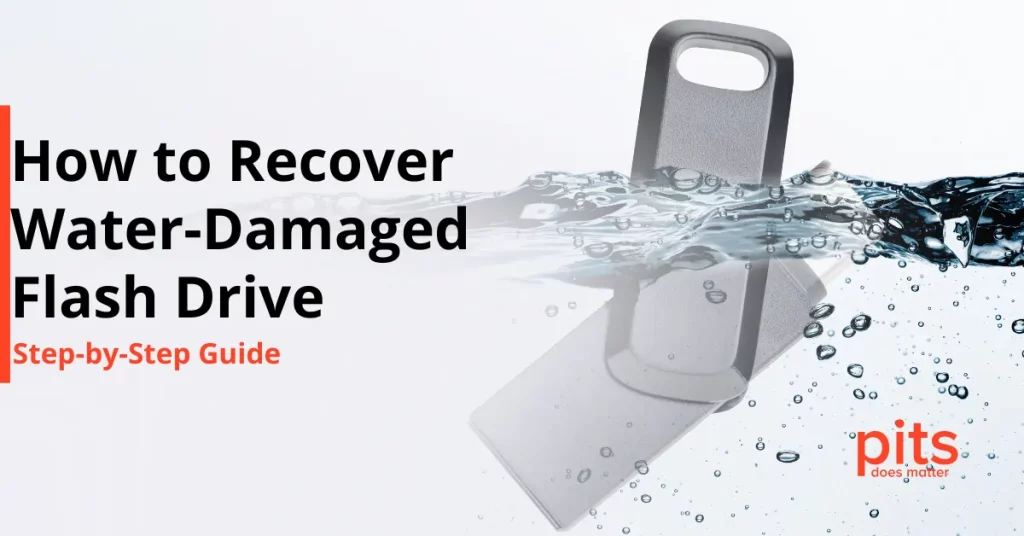It is a scenario that no Mac user ever wants to encounter: you press the power button on your Mac, and instead of the familiar startup chime and Apple logo, you are greeted with a blank, Mac white screen. This is a common issue, often referred to as the “Mac White Screen of Death,” and it can be a harrowing experience.
Whether your Mac boots to a white screen or gets stuck on one during startup, the frustration is real. In this comprehensive guide, we will walk you through the potential causes, troubleshooting steps, and even how to prevent the dreaded white screen from happening again.
Understanding the Mac White Screen
A Mac white screen is a symptom of a deeper issue, and it can manifest in several different ways. Your Mac may show a pure white screen during startup or display a white screen with an Apple logo that does not go away. It can also be a Mac that boots to a white screen, leaving you unable to access your precious data and work. But what causes this ominous white screen, and how can you go about fixing it?
Hardware Issues
Faulty Display
Sometimes, the Mac’s white screen is caused by a malfunctioning display or its connections. Loose cables or a damaged screen can cause this problem.
Graphics Card Problems
Issues with the graphics card or GPU can also result in a white screen on a Mac. If your Mac’s graphics card is not functioning correctly, it may fail to display anything but a white screen.
Software Glitches
Corrupted macOS
A corrupted macOS installation can lead to various issues, including a white screen. This might occur during or after a macOS update or because of software conflicts.
Problems with Startup Items
Sometimes, third-party applications or startup items can cause conflicts that result in a white screen during boot.
Troubleshooting the Mac White Screen
Now that we have explored the possible causes, let us dive into troubleshooting the Mac white screen. We recommend trying these steps in order to diagnose and fix the issue:
Restart Your Mac
If you have not already, try restarting your Mac. It is possible that the white screen issue may be a temporary glitch.
Safe Mode
If a simple restart does not resolve the problem when the Mac screen is white, try booting your Mac in Safe Mode. To do this, press and hold the Shift key while turning on your Mac. Safe Mode can help identify and resolve software-related issues.
Disk Utility
Boot into macOS Recovery by pressing and holding Command + R during startup. From there, select “Disk Utility.” Run First Aid to repair any disk or file system issues that may be causing the white screen problem.
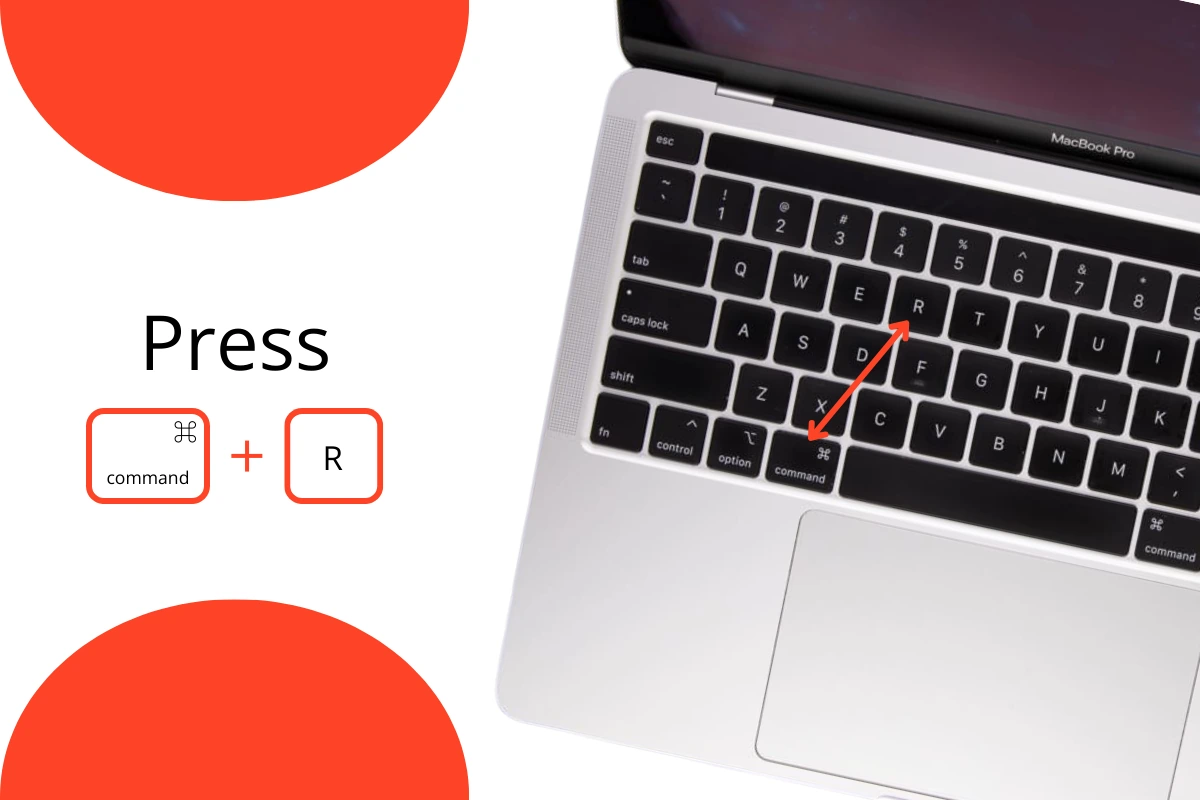
Reinstall macOS
If Disk Utility does not solve the issue, you may need to reinstall macOS. This can be done from macOS Recovery as well. Select “Reinstall macOS” to reinstall the operating system without erasing your data.
Check for Hardware Issues
If software troubleshooting does not help, it is time to consider hardware issues. Check the connections to your display and consult a professional if necessary. If the problem is with your graphics card, it may need to be replaced.
Preventive Measures Against Mac White Screen on Boot
To prevent future white screen issues, make sure to regularly update macOS and your applications. Avoid installing potentially harmful or conflicting software, and always back up your data to ensure you can recover it in case of a critical failure.
Now that you have successfully fixed the white screen issue on your Mac, you will want to avoid it in the future. Here are some preventive measures you can take:
- Regular Backups. Always maintain up-to-date backups of your data. This ensures that even if you encounter the dreaded white screen again, you will not lose your valuable information.
- Software Updates. Keep your macOS and applications updated. Updates often include bug fixes and security enhancements that can prevent software-related issues.
- Avoid Unverified Software. Be cautious about the software you install. Only download applications from reputable sources to minimize the risk of conflicts that can lead to the white screen problem.
- Hardware Maintenance. Periodically check your Mac for loose connections or signs of hardware wear and tear. This can help identify potential issues before they become critical.

Advantages of Our MAC Recovery Services
While we have discussed various ways to troubleshoot and prevent the Mac white screen issue, sometimes, despite your best efforts, data loss can occur. Whether it is because of hardware failure, software corruption, or an unforeseen accident, the loss of critical data can be devastating. This is where PITS Global Data Recovery Services comes to the rescue.
Our company specializes in professional data recovery services for Mac users and those with a wide range of data storage devices. We understand the importance of your data, and we have the expertise and state-of-the-art technology to recover it, even in the most challenging situations.
The Mac white screen is an issue no Mac user wants to face, but with the right knowledge and steps, it can be resolved. Whether it is a Mac that boots to a white screen or gets stuck on one during startup, our guide has provided you with the necessary troubleshooting steps to diagnose and fix the problem. From software glitches to hardware issues, there are various potential causes for the white screen issue, and the solutions can range from a simple restart to a more in-depth macOS reinstallation.
At PITS Global Data Recovery Services, we understand that data loss can be a devastating experience, and we are here to help you recover your data if all else fails. Our expert technicians have the skills and tools necessary to retrieve your precious information, even in the face of the Mac white screen issue.
We hope you found this guide useful, and if you ever find yourself in need of data recovery services, do not hesitate to contact us. Your data is our priority, and we are here to bring it back to life, ensuring that your digital life remains intact.
Frequently Asked Questions
What causes the Mac White Screen issue?
The Mac White Screen can be caused by both hardware and software issues. Hardware problems may include a faulty display or issues with the graphics card, while software glitches could result from corrupted macOS installations or conflicts with startup items.
How can I troubleshoot the Mac White Screen issue on my own?
You can try several troubleshooting steps, such as restarting your Mac, booting in Safe Mode, using Disk Utility to repair disk issues, or even reinstalling macOS from the recovery options. The right solution depends on the specific cause of your white screen problem.
What preventive measures can I take to avoid the Mac White Screen problem?
To prevent the Mac White Screen, make sure to maintain regular backups, keep your software up to date, avoid downloading unverified software, and periodically check your Mac’s hardware for potential issues.
When should I consider professional data recovery services from PITS?
If you have tried troubleshooting and still can not access your data because of a white screen or other issues, it is time to consider our professional data recovery services. We can help recover your lost data from various devices, including Mac computers and external drives, even in emergency situations.