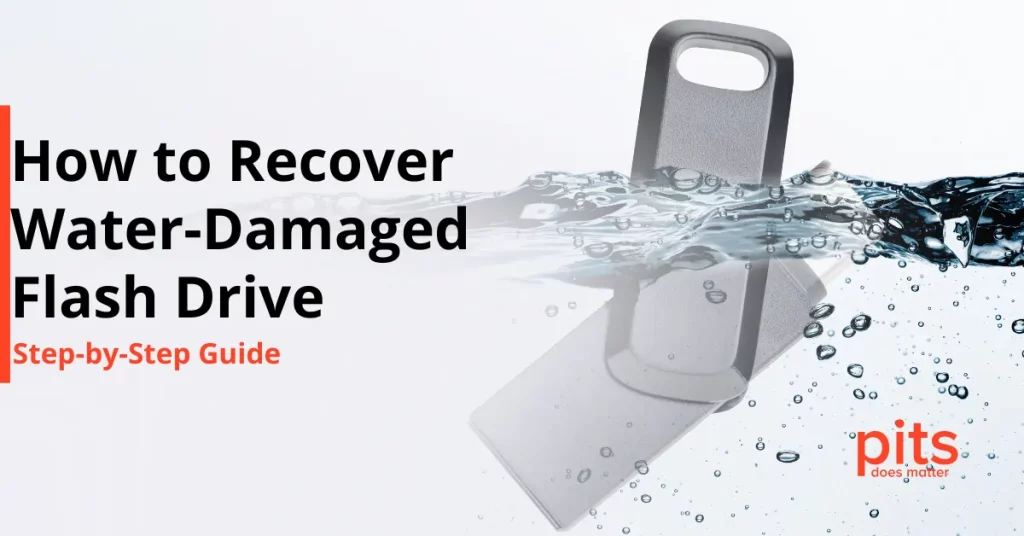Experiencing a MacBook that won’t turn on can be a source of frustration and anxiety, specifically if you rely on it daily for work, study, or personal projects. This common issue can stem from several factors ranging from minor corruptions to more complex hardware problems. In this blog, we’ll explain the reasons behind this frustrating scenario and walk you through a variety of troubleshooting methods. Whether it’s a power issue, software corruption, or something more serious, we’ll provide you with step-by-step solutions aimed at getting your MacBook up and running again.
Reasons Your MacBook Won't Turn On
There could be several reasons why your MacBook is not turning on, and determining the root cause is the first step toward solving the problem. Before diving into the solutions, it’s important to understand why your MacBook might refuse to turn on. Here are some of the most common reasons for this problem:
- Battery Problems: If your MacBook’s battery is depleted or failing to charge properly, it won’t have enough power to boot up. Additionally, a defective power adapter may need fixing with charging.
- Software Corruption: Corrupted files or operating system issues can prevent the MacBook from starting up correctly.
- Hardware Malfunctions: Faulty internal hardware, such as a damaged logic board or memory (RAM), can cause startup failures.
- Faulty Power Button: A broken or unresponsive power button might be unable to initiate the MacBook’s boot sequence.
- Recent Software Updates: Sometimes, a recent update can cause system incompatibilities or crashes that prevent the MacBook from turning on.
- Liquid Damage: Exposure to liquid can cause short circuits or corrosion of internal components, leading to power issues.
Identifying the exact reason can be challenging, but addressing these common problems can help narrow down the potential reasons and guide your troubleshooting efforts. Now, let’s move on to the solutions.
What to Do When Your MacBook Won't Power On
Here are the most practical steps you can take to address the issue when your MacBook won’t power on. Begin with the simplest solutions and work your way through the list until your MacBook powers on. Each step is designed to troubleshoot different potential causes, ensuring that you cover all bases in trying to revive your MacBook.
Recovering Data from a MacBook That Won't Power On
It can be extremely frustrating if your MacBook Pro won’t turn on. Follow these troubleshooting steps to determine and fix the issue. If these don’t work, it might be a complex problem requiring professional assistance. Losing important data from your MacBook can be a problematic situation, especially if the device refuses to power on.
PITS Global Data Recovery Services specializes in restoring access to data on MacBooks that fail to power on. We retrieve data from unresponsive devices using advanced tools and skilled technicians for a high success rate. We ensure your data’s confidentiality and integrity with a secure, ISO-certified method, providing a reliable way to access your valuable information again.
Frequently Asked Questions
Why won't my MacBook turn on?
There are many reasons your MacBook might not be turning on. This could be because of battery problems, software corruption, hardware malfunctions, a faulty power button, a recent software update gone wrong, or even liquid damage to the MacBook’s internal components. If your MacBook remains unresponsive and you find yourself saying, “My Mac won’t turn on,” it’s crucial to follow a structured troubleshooting process to identify and solve the issue.
How do I know if my MacBook is charging when it won't turn on?
Even if your MacBook doesn’t turn on, you can look for the charging indicator light on your MacBook’s charger (if applicable) or listen for the charging sound. If there’s no indication of charging, the issue might be with the power adapter or the charging port.
Can software issues cause my MacBook not to turn on?
Software problems or corrupted startup files can cause MacBook startup issues. Booting into Safe Mode or reinstalling macOS can troubleshoot and effectively fix these problems.
What should I do if my MacBook won't turn on?
If your MacBook won’t power on, follow these steps:
- Check your power adapter and charging port for any issues.
- Perform a power cycle by holding the power button for 10 seconds.
- Reset the System Management Controller (SMC).
- Boot into Safe Mode to diagnose software issues.
- Consider reinstalling macOS if other methods fail.
- For complex problems, seek professional assistance for data recovery needs.
Why is my MacBook screen black and not turning on?
A MacBook screen that remains black and does not turn on could be experiencing issues with its display, power supply, or motherboard. Checking the connections, resetting the SMC and NVRAM, or connecting to an external display are preliminary steps to diagnose the problem.