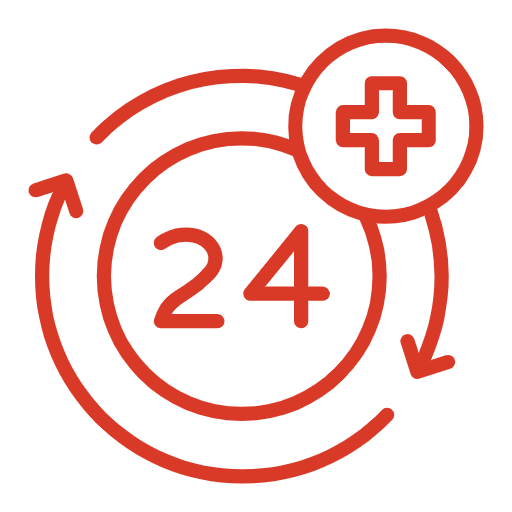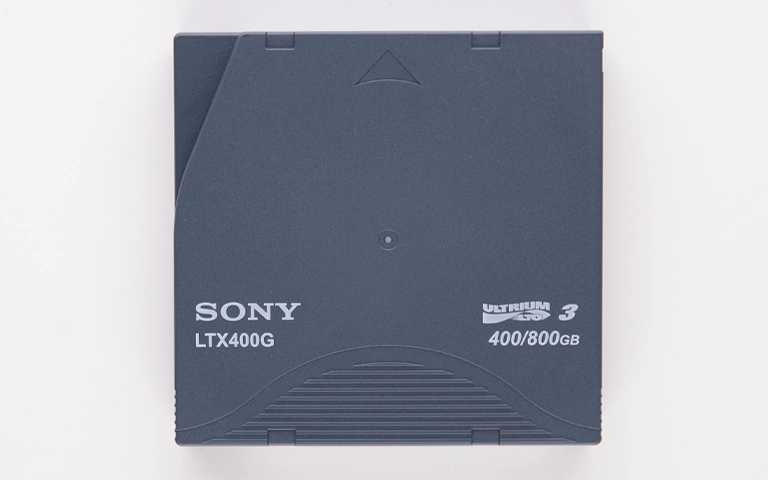What Is Satafirm S11 and Why Does It Happen?
If your SSD suddenly shows up as “SATAFIRM S11” in your BIOS or disk management, you’re dealing with a firmware-level failure not a simple file system issue.
This failure is most commonly linked to SSDs with the Phison PS3111-S11 controller, a chip widely used in budget SSDs across multiple brands. When the controller loses access to essential firmware modules or translation tables, it can no longer identify itself correctly or manage data on the NAND chips. As a result, it enters a fallback firmware mode labeled “SATAFIRM S11” and renders the drive non-functional.
Brands Commonly Affected by SATAFIRM S11 Issues
The PS3111 controller is used in many budget-friendly SSDs, including models from:
- Smartbuy
- Patriot
- Silicon Power
- Kingston (lower-tier models)
- ADATA (older drives)
- Inland and other private-label brands
These drives often use TLC NAND chips, which are more cost-effective but have lower endurance compared to MLC or SLC NAND. Over time, the wear on these chips contributes to the Satafirm S11 error.
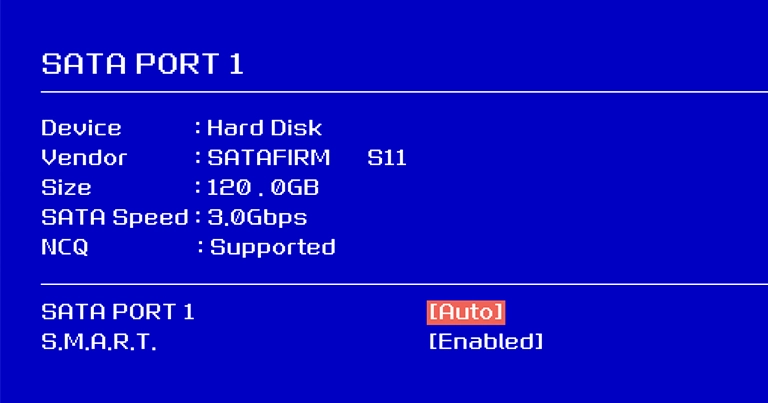
Technical Causes of the SATAFIRM S11 Error
- NAND Flash Degradation: SSDs have limited program/erase (P/E) cycles. As NAND chips age, their ability to reliably store and retrieve data deteriorates. When the error correction capabilities of the SSD are exceeded, the drive may fail catastrophically.
- Service Area Corruption: SSDs maintain a hidden section called the service area, where the firmware, block allocation table, SMART logs, and internal translation layers (FTL) are stored. If these critical modules become unreadable or corrupt due to power loss, bad sectors, or degraded NAND the controller fails and defaults to Satafirm mode.
- Firmware Module Damage: Even a small corruption in firmware modules can prevent the controller from properly identifying itself, leading to an instant Satafirm lock.

Symptoms of a Satafirm S11 SSD Failure
- SSD shows up as “SATAFIRM S11” instead of its brand/model
- Disk Management sees a blank or uninitialized drive
- BIOS reports incorrect or 0 GB capacity
- Cannot format, partition, or run file recovery software
- Drive makes no mechanical noise but is inaccessible
Why DIY Solutions Are Risky (and Often Fatal)
When facing a Satafirm S11 error, many users attempt to fix the problem themselves. This is not recommended.
Here’s why DIY attempts can make things worse:
- Firmware flashing can brick the SSD: Each SSD has a unique firmware layout based on its NAND chip configuration. Flashing generic firmware can destroy the original factory calibration, permanently locking you out of the data.
- Cloning tools are useless: Since the translation layer is gone or corrupted, cloning utilities cannot locate the actual file system.
- Opening the drive exposes it to ESD and contamination: NAND chips are highly sensitive. Without a proper ESD-safe environment and cleanroom tools, any physical interference can ruin the memory chips.
- Free recovery software won’t work: Free recovery software won’t work: Most ssd data recovery software relies on functioning file systems. In SATAFIRM S11 cases, the problem exists below the OS level at the firmware/controller layer.

DIY Recovery
Risks permanent data loss
Let the Specialists Handle It
DIY attempts often result in permanent data loss. Our certified recovery specialists use advanced tools in controlled environments for the highest success rate.
Professional Data Recovery Approach
Data recovery labs with proper equipment can access and fix SATAFIRM S11 failures using a multi-step method:
- Controller-Level Access via Tech Mode: Using specialized tools like PC-3000, engineers place the SSD into a low-level “tech mode” that allows communication with the controller even if the firmware is partially corrupted.
- Firmware Module Repair: The next step involves identifying and repairing the corrupted modules in the service area. In some cases, donor firmware modules are used, matched by SSD brand and NAND configuration.
- Rebuilding the Translation Layer (FTL) The FTL is the controller’s map between logical sectors (what the OS sees) and physical NAND blocks. This must be reconstructed to retrieve data in a readable format.
- NAND Chip Off Recovery (If Needed): If the firmware is beyond repair, technicians may perform a chip-off recovery desoldering the NAND chips and reading raw data, followed by custom ECC and XOR decoding to extract usable files.

Your Data Security Is Our Priority
Data privacy isn’t optional. It’s our commitment. Our secure recovery process ensures your sensitive information stays protected from start to finish.
Trust in certified security. Start your recovery today! Call Now: 888.611.0737
Can the SSD Be Repaired?
In most cases, the SSD itself is not repairable for continued use even after recovery. Once a drive enters SATAFIRM S11 mode, it indicates serious internal corruption or hardware degradation. While data may be recovered, the SSD should not be trusted for future storage.
Data recovery is possible, but reusing the device is not recommended.
Get a Free Consultation.
Our recovery experts are ready to assess your device and guide you through the safest path to recovery. Fill out the form to get started.
"*" indicates required fields
How to Prevent Satafirm S11 and Other SSD Failures
- Don’t Buy Low-End SSDs for Critical Use: Choose reputable brands with higher-grade controllers (e.g., Phison E12, Silicon Motion SM2262EN, or Samsung’s in-house controllers).
- Back Up Frequently: All SSDs will fail eventually. Use at least two backup copies, and consider cloud storage or NAS systems with redundancy.
- Avoid Full Drive Usage: Keep SSDs below 85% capacity. Fully saturated drives degrade faster, especially TLC or QLC models.
- Watch for Performance Drops or SMART Warnings: Use monitoring tools to observe drive health and act at the first sign of wear.

Final Advice: If You See “SATAFIRM S11” Act Quickly
If your SSD shows the SATAFIRM S11 error:
- Unplug it immediately
- Do not reformat, reflash firmware, or attempt recovery with free software
- Contact a professional lab with SSD firmware recovery capabilities
At PITS Data Recovery, we’ve successfully recovered data from hundreds of PS3111-based SSDs locked in SATAFIRM S11 mode. With our advanced tools and firmware expertise, we maximize the chance of a full recovery while minimizing risk to your critical files through expert cleanroom data recovery procedures.
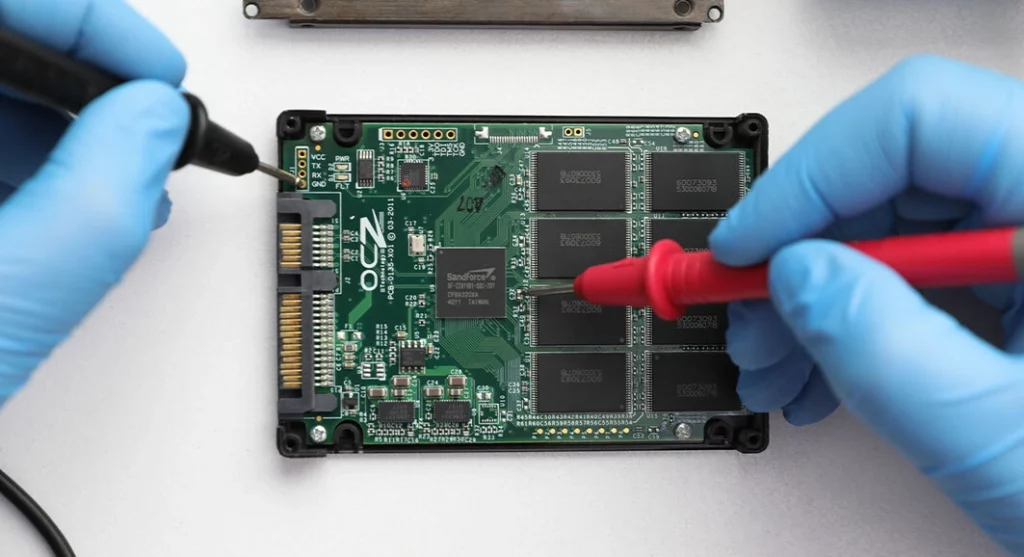
Don't Let Data Loss Ruin Your Business
Minimize business disruption. We retrieve lost data fast, so you can focus on what matters.