External hard drives have become essential for storing our files, photos, videos, and other important data. Seagate is one of the most popular and reliable brands on the market. However, you may sometimes face the frustrating issue of your Seagate external hard drive’s light not staying on. In this post, we’ll explore why this happens and how you can fix it.
Common Reasons Why Your Seagate External Hard Drive Light Isn't Staying On
- Power Supply Issues. One of the most common reasons for a Seagate drive’s light not staying on is a power supply problem. If the drive isn’t getting enough power, it won’t light up or function properly. Check if the power supply is securely connected and try using a different power outlet.
- Faulty USB Port. Another reason could be a problem with the USB port on your computer. A malfunctioning port may prevent the drive from receiving power, making the light go off. Try connecting the drive to a different USB port to see if it resolves the issue.

- Damaged USB Cable. A damaged or frayed USB cable can also cause power issues, preventing the drive from lighting up. Replace the cable with a new one to see if the problem is resolved.
Drive Failure. If none of the above solutions work, it could mean a hardware failure. When this happens, the light won’t turn on, and the drive may not be accessible. This could indicate a need for professional data recovery.
Solutions to Fix Seagate External Hard Drive Light Issues
Check the Power Supply
Ensure that the power supply is connected properly and is functioning. You can also try plugging the drive into a different outlet to rule out any power supply issues.
Test a Different USB Port
If the power supply is fine, the issue could be with the USB port. Try connecting your Seagate drive to another USB port or a different computer to confirm.
Use a New USB Cable
If switching USB ports doesn’t help, check the cable. Make sure it’s securely connected and not damaged. Replace the cable with a new one to see if this resolves the issue.
Access Disk Management
If the light still doesn’t stay on, access Disk Management on your computer. This tool helps you manage hard drives. Press Windows Key + X, then select “Disk Management.” If the drive is visible, it might be a partition issue, and assigning a drive letter could solve the problem.
Seek Professional Data Recovery
If none of these solutions work, it might be time to seek professional help. Professional data recovery experts have specialized tools to recover data from malfunctioning or failed drives.
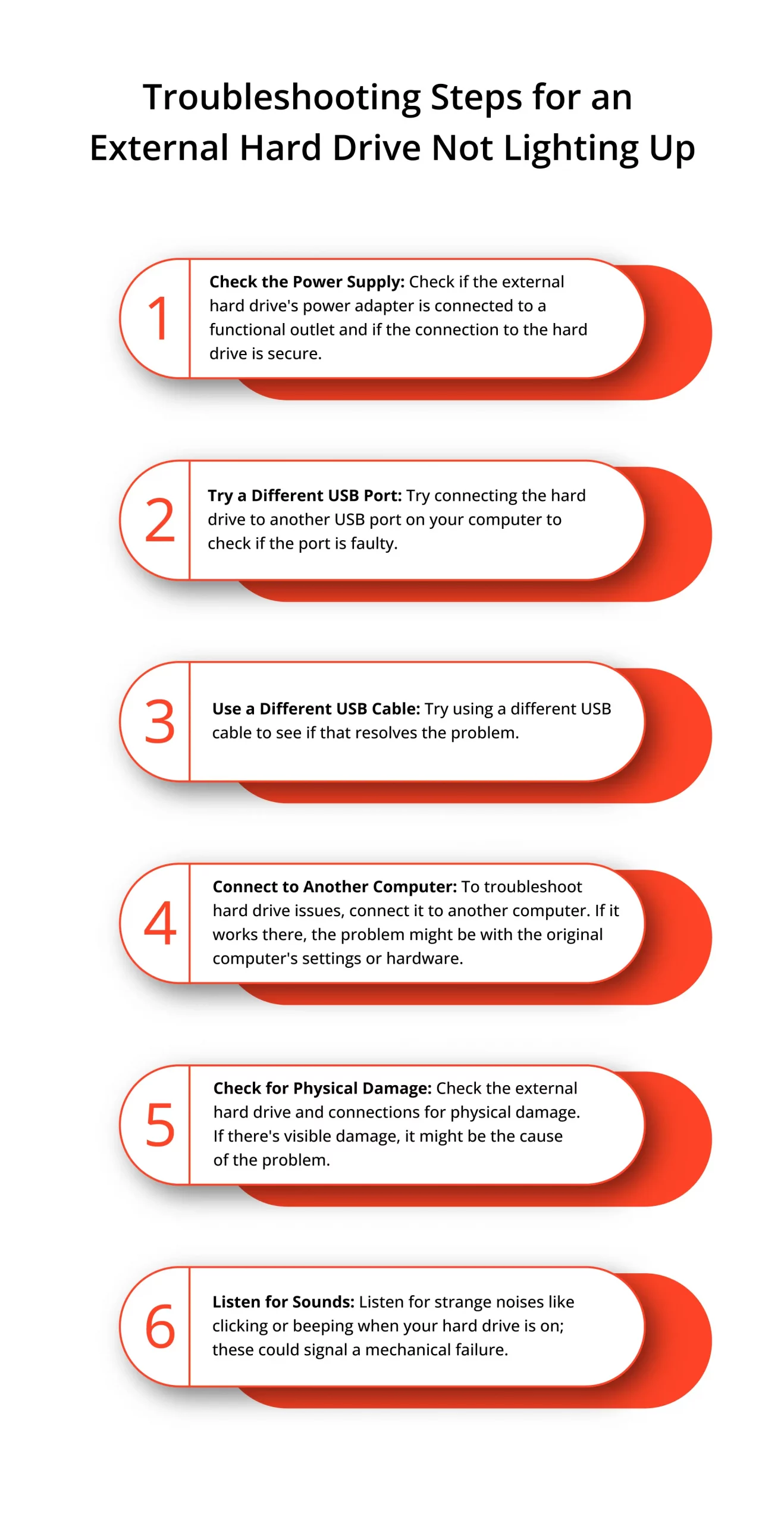
Tips to Prevent Future Issues
To avoid facing this issue again, follow these best practices:
- Handle with Care: Avoid dropping the drive or exposing it to extreme temperatures.
- Regular Maintenance: Keep the drive and its ports clean and dust-free.
- Safe Ejection: Always safely eject the drive before unplugging it.
- Backup Regularly: Always maintain a backup to protect your data.
Professional Data Recovery for Seagate Drives
If your Seagate drive is still not working and the light is off, consider contacting a professional data recovery service like PITS Global Data Recovery Services. Our team specializes in recovering data from damaged or non-responsive Seagate drives, ensuring you get your valuable files back safely.
Physical Data Recovery
Physical recovery involves repairing or replacing damaged components, such as a failed motor or damaged circuit board. Our team uses specialized equipment to handle physically damaged drives.
Logical Data Recovery
Logical data recovery addresses issues like accidental deletion, formatting, or file corruption. Our experts use advanced tools to recover your data and restore it to its original state.
Electronic Data Recovery
If your drive suffered a power surge or electronic failure, our experts use specialized techniques to restore your data without risking further damage to the drive.
Why Choose PITS Global Data Recovery Services?
We know that data loss can feel overwhelming, especially if your drive is not responding at all. But rest assured, our experts use state-of-the-art technology and years of experience to recover data from Seagate drives, whether the problem is physical, logical, or electronic.
Your data is valuable, and we treat every case with the utmost care and confidentiality. If you’ve tried everything and your Seagate drive’s light is still not staying on, don’t panic. Reach out to us today for a free evaluation—we’re here to help you every step of the way.
Let us handle the technical stress, so you can focus on what matters most.
Your data is valuable—let’s keep it safe!
Frequently Asked Questions
Why is my Seagate external hard drive not working, and why is the light not staying on?
If your Seagate drive’s light isn’t on, it could be due to a power issue, a faulty cable, or a problem with the drive itself. Follow the troubleshooting steps above to identify the cause.
What should I do if my Seagate drive is not powering on or showing any light?
First, check the power source and try a different power outlet. Inspect the USB or power cable for damage and replace it if needed. If the issue persists, it may require professional diagnosis.
Can a Seagate external hard drive that’s not working with no light be fixed at home?
While some problems like cable issues or power supply can be fixed at home, internal drive problems require professional help to avoid further damage.
What are common reasons for a Seagate drive to lose power and not work?
Common reasons include a faulty power adapter, a damaged USB cable, or internal drive issues. It might also be due to a malfunctioning USB port on your computer.
How can I recover data from a Seagate external hard drive that’s not working and has no light?
If your data is critical, contact a professional data recovery service like PITS. Attempting DIY recovery may worsen the issue.
Blogs Related to the Topic

What to Do if Seagate Hard Drive Is Not Working?
There are various reasons for Seagate hard drive not working. But what to do after facing a data loss on Seagate hard drive?

Xbox Seagate External Hard Drive Not Working No Light
Is your Xbox Seagate external drive not working and showing no light? Follow our comprehensive troubleshooting guide to resolve the issue.


