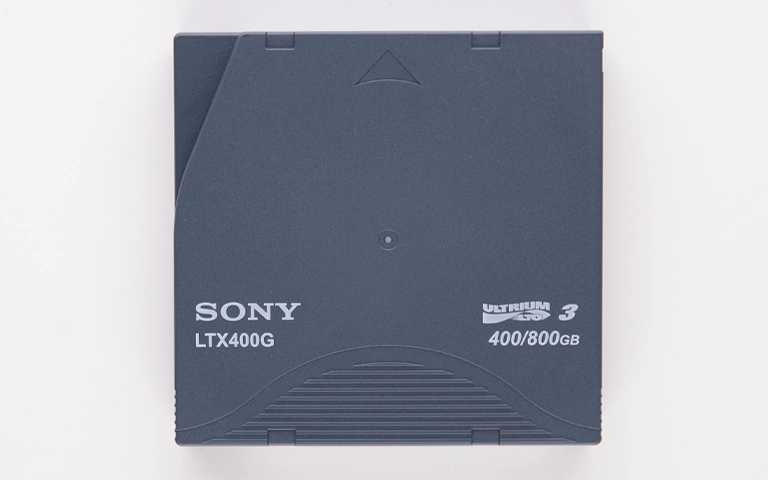WD Green SSDs are popular for their efficiency and performance, making them a preferred choice for users looking to upgrade their storage. However, data loss can occur for various reasons, and understanding how to recover your data from a WD Green SSD is essential. This blog post will discuss common causes of data loss, recovery methods, and tips to prevent future issues.
Common Causes of Data Loss on WD Green SSD
Understanding the reasons behind data loss can help you take preventive measures and respond effectively if it occurs. Common causes of data loss on WD Green SSDs include:
-
Accidental Deletion: Users may accidentally delete files or format the SSD, leading to unexpected data loss.
-
File System Corruption: Improper shutdowns, power failures, or software crashes can corrupt the file system, making data inaccessible.
-
Firmware Issues: Outdated or buggy firmware can cause performance issues, potentially leading to data loss.
-
Physical Damage: Accidental drops or exposure to extreme conditions can physically damage the SSD, impacting data integrity.
Steps to Recover Data from WD Green SSD
If you find yourself needing to recover data from your WD Green SSD, follow these steps to maximize your chances of success:
1. Stop Using the SSD Immediately
If you suspect data loss, immediately stop using the SSD to prevent overwriting the lost data. Disconnect it from your system to avoid further complications.
2. Check Connections
Ensure the issue isn’t related to the connections:
- Try a Different USB Port: If you’re using an external SSD, plug it into a different port on your computer.
- Use Another Computer: Connect the SSD to a different computer to see if it is recognized.
3. Use Data Recovery Software
If the SSD is still not accessible, consider using data recovery software. Here are some reliable options:
- Recuva: A user-friendly tool for recovering deleted files from various storage devices.
- EaseUS Data Recovery Wizard: Known for its effectiveness in recovering lost data from SSDs.
- Stellar Data Recovery: Offers various recovery options for lost or corrupted files.
Follow the software instructions carefully to maximize your chances of successful recovery.
4. Firmware Update
Check if your WD Green SSD has the latest firmware. Updating the firmware can resolve bugs that may be causing data access issues. Visit the official WD website to download and install the latest firmware.
5. Seek Professional Help
If your attempts to recover data fail, consider reaching out to a professional data recovery service. These experts have specialized tools and knowledge to recover data from damaged or corrupted SSDs.
Preventing Future Data Loss
To minimize the risk of data loss in the future, consider these preventive measures:
-
Regular Backups: Maintain regular backups of your important files using external drives or cloud storage to safeguard against unexpected data loss.
-
Safe Ejection: Always safely eject your WD Green SSD from your computer to prevent file system corruption.
-
Monitor Drive Health: Use monitoring tools to keep an eye on the health of your SSD. Early detection of issues can help you take action before data loss occurs.
-
Keep Firmware Updated: Regularly check for and install firmware updates to ensure optimal performance and stability.
Conclusion
Experiencing data loss on your WD Green SSD can be distressing, but understanding the common causes and recovery options can help you navigate the situation effectively. By following the outlined steps and implementing preventive measures, you can safeguard your data and ensure its longevity.